How to Change Date and Time Format in WordPress
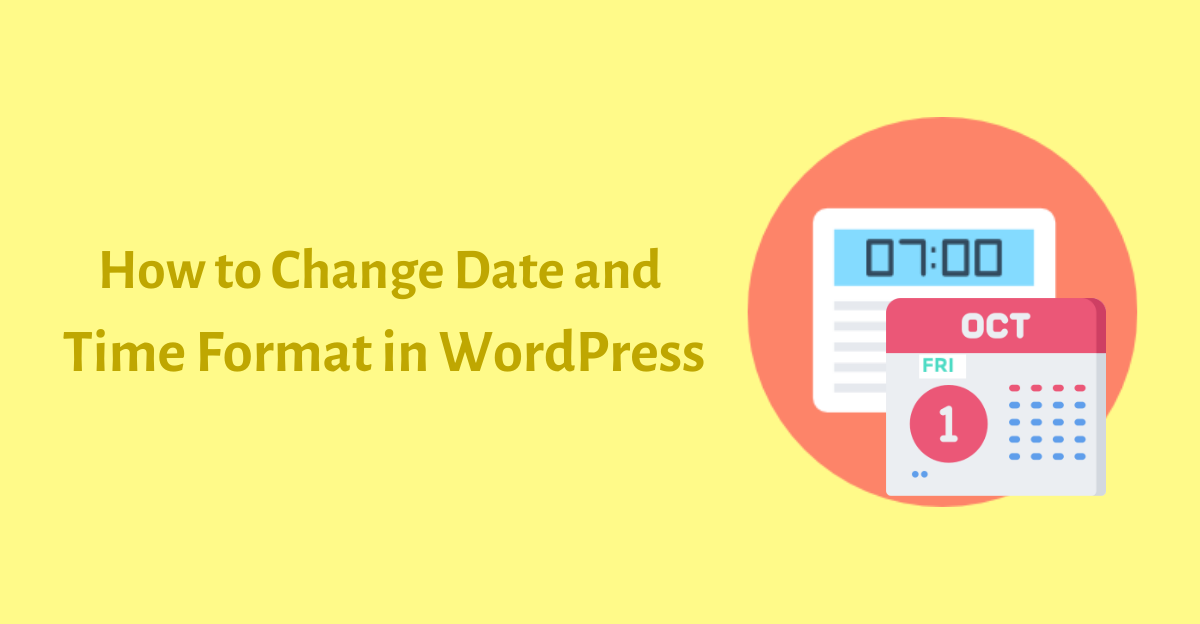
Have you changed date and time format on your website yet?
WordPress automatically assigns a date to all published posts and pages. WordPress comes with built-in feature that allows you to modify date time format. That means, you can easily change date and time format without using any plugin.
In this tutorial, we’ll learn how to change date and time in WordPress.
Why You Should add Timezone?
You should set the proper time on your website so that events can be displayed properly. You must configure appropriate date and time to make your website more user friendly.
Let’s get started:
Step 1: Add Date and Time in WordPress
It’s extremely easy to set timezone in WordPress. All you have to do is follow few steps given below.
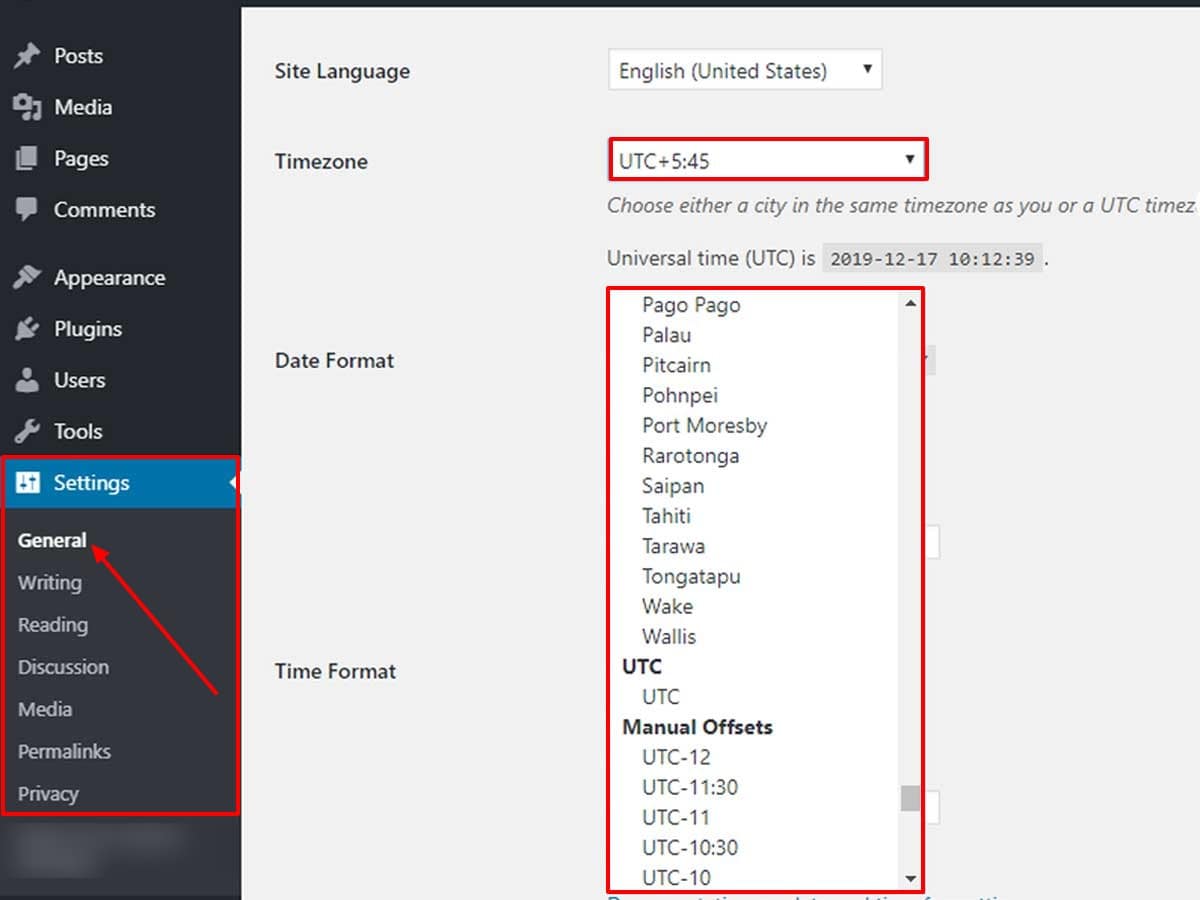
- Login to WordPress admin panel and go to Settings>> General.
- Go to Timezone drop down option and select desired option. You can choose either a city or a UTC timezone that fits best.
- Finally, scroll down and click save changes.
Step 2: Change Date and Time Format
Once you have added date and time format in WordPress now it’s time to change date and time format.
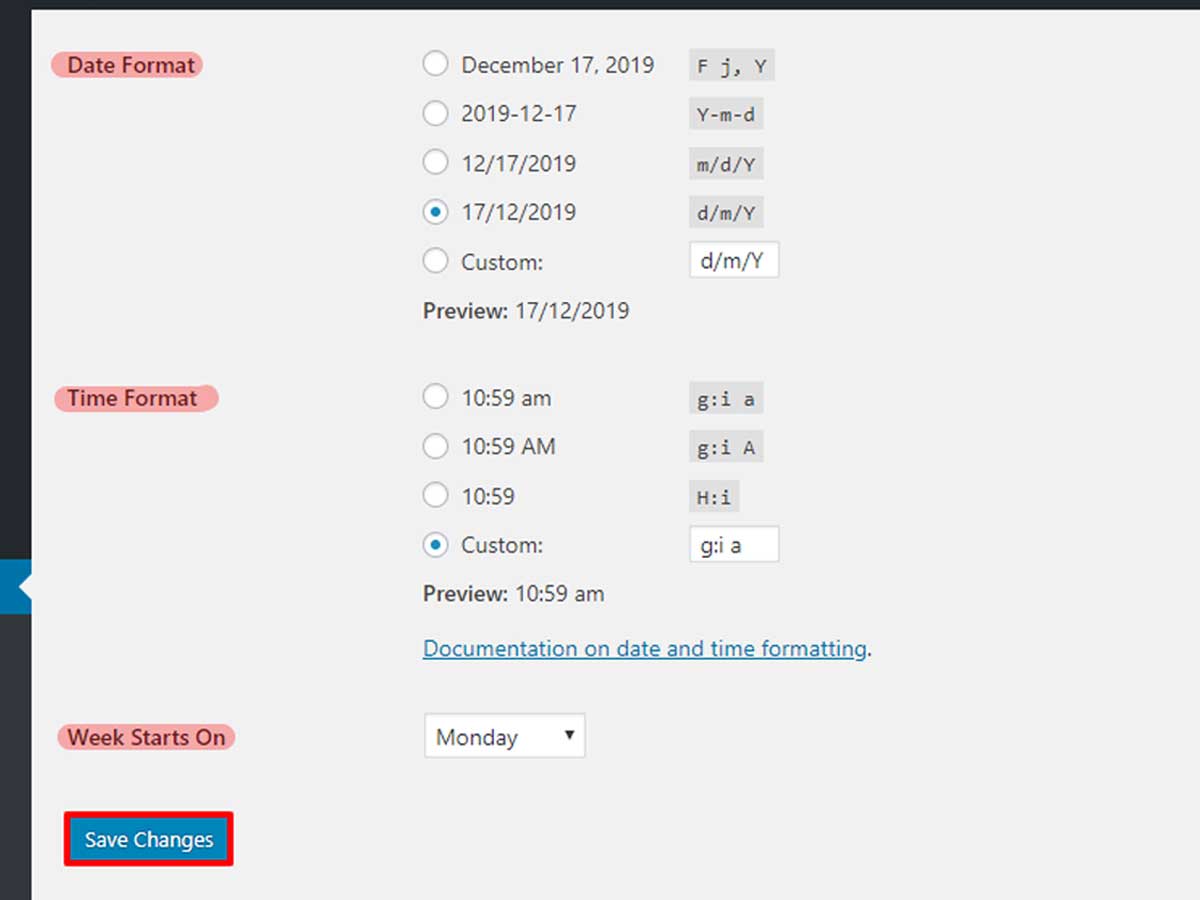
- Simply scroll down to date format section.
- Choose the preferred date format.
- Next, select pre-defined time format form the given option.
Each letters given beside date format represents specific part of date and time. There are also examples of date and time format.
Example: F j, Y g:i a – November 6, 2010 12:50 am
You can also add custom date and time format as per your requirement.
- L = Full name for day of the week (lower-case L).
- F = Full name for the month.
- J = The day of the month.
- Y = The year in 4 digits. (lower-case y gives the year’s last 2 digits)
Here, I have listed few examples of date format and it’s output.
- F j, Y g:i a – November 6, 2020 12:50 am
- j,F, Y – 6, November 2020
- F, Y – November, 2020
- g:i a – 12:50 am
- g:i:s a – 12:50:48 am
- l, F jS, Y – Saturday, November 6th, 2020
- M j, Y @ G:i – Nov 6, 2010 @ 0:50
- Y/m/d \a\t g:i A – 2010/11/06 at 12:50 AM
- m/Y/d \a\t g:ia –11/2020/06 at 12:50am
- Y/m/d g:i:s A – 2020/11/06 12:50:48 AM
- Y/m/d – 2020/11/06
You can also set the first day of the week. Once you are done, click on save changes to update the date and time format in website.
Wrapping Up
Now that you have learned how to change date and time in WordPress, go give it a try. I hope you find it helpful to add time and date. You can also follow us on Facebook and Twitter.
If you have any queries then ask us on comment section below.
You might also like to read following informative articles:
