How to Get Your WordPress Website Listed on Google
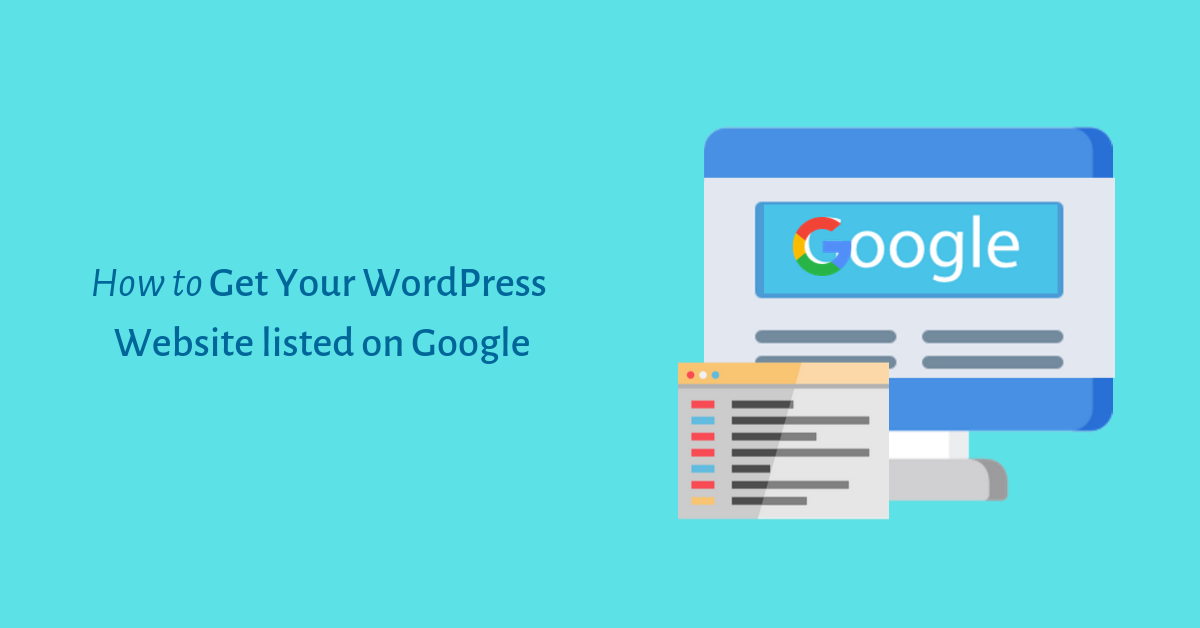
Get your WordPress website listed on Google
Have you listed your WordPress website on google yet?
Google is the leading search engine in the world. They automatically detect, crawl and list new websites. Apparently, your website might not get listed on google for some reasons. This might negatively affect the flow of organic traffic on your website.
In this article, we’ll learn how to get your WordPress website listed on google.
Why should you get your Website Listed on Google?
Google is the biggest source of organic traffic for your website. If you are following the best SEO practices like adding the keyword and metadata then Google will automatically crawl and index your website. However, sometimes it can take a considerable amount of time to get your website listed on google. Hence, It’s very necessary to list your website on google as soon as possible to get organic traffic and improve your conversion rate.
How to Get Your Website Listed on Google?
It might seem difficult to get your website listed in google but it’s actually easy. Before we start, you need to create a google webmaster tool accounts.
Check WordPress settings for Search Engine visibility
Once you have created a google webmaster tool accounts, you need to check WordPress settings for search engine visibility.
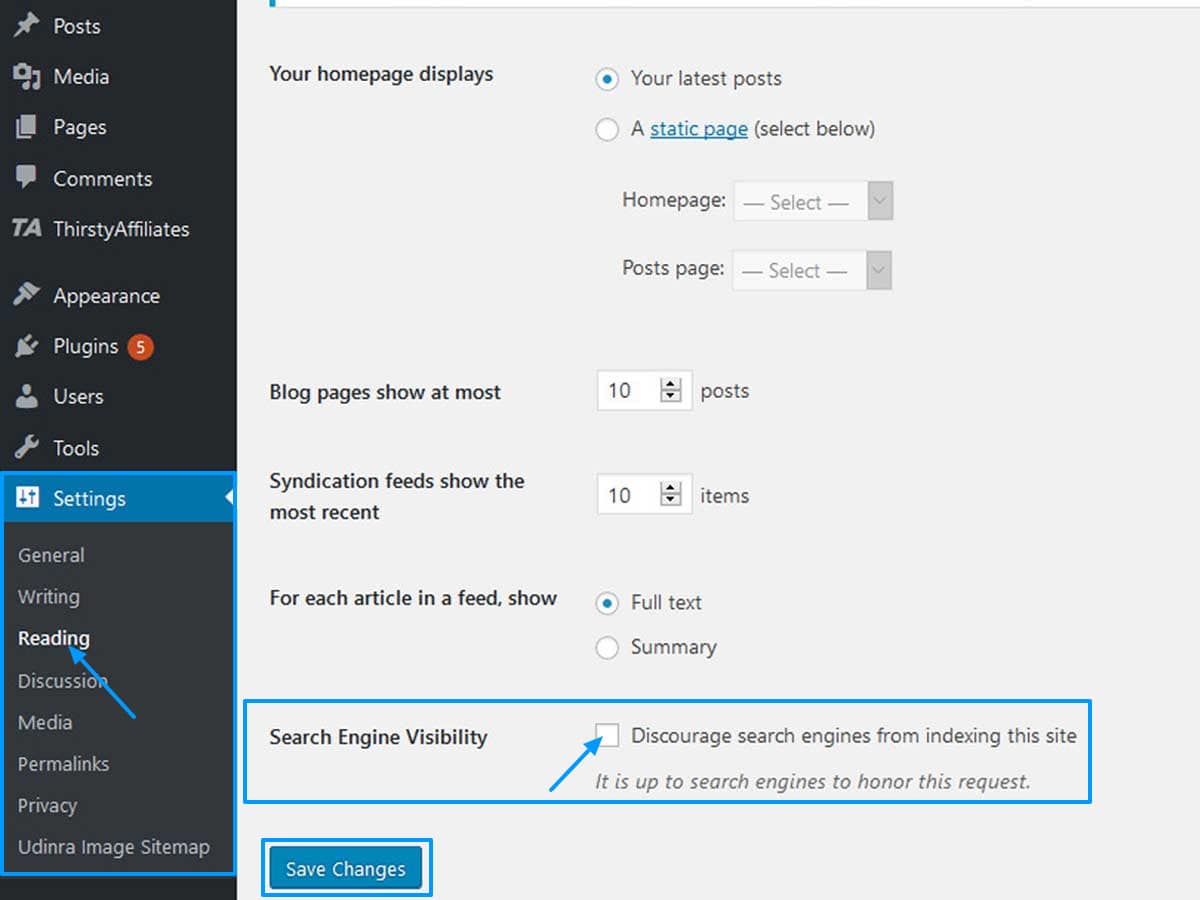
- Go to Settings » Reading from the WordPress admin area.
- Then, scroll down to search engine visibility box.
- Make sure to uncheck the box next to discourage the search engine from indexing this site.
- Click on the Save changes button to implement the settings.
Connect Google search control with WordPress
It’s time to connect google search control with WordPress. To do so, login to the google console account.
- Then, click on the plus icon next to Add property.
- Enter your domain name in the pop-up box and click on continue.
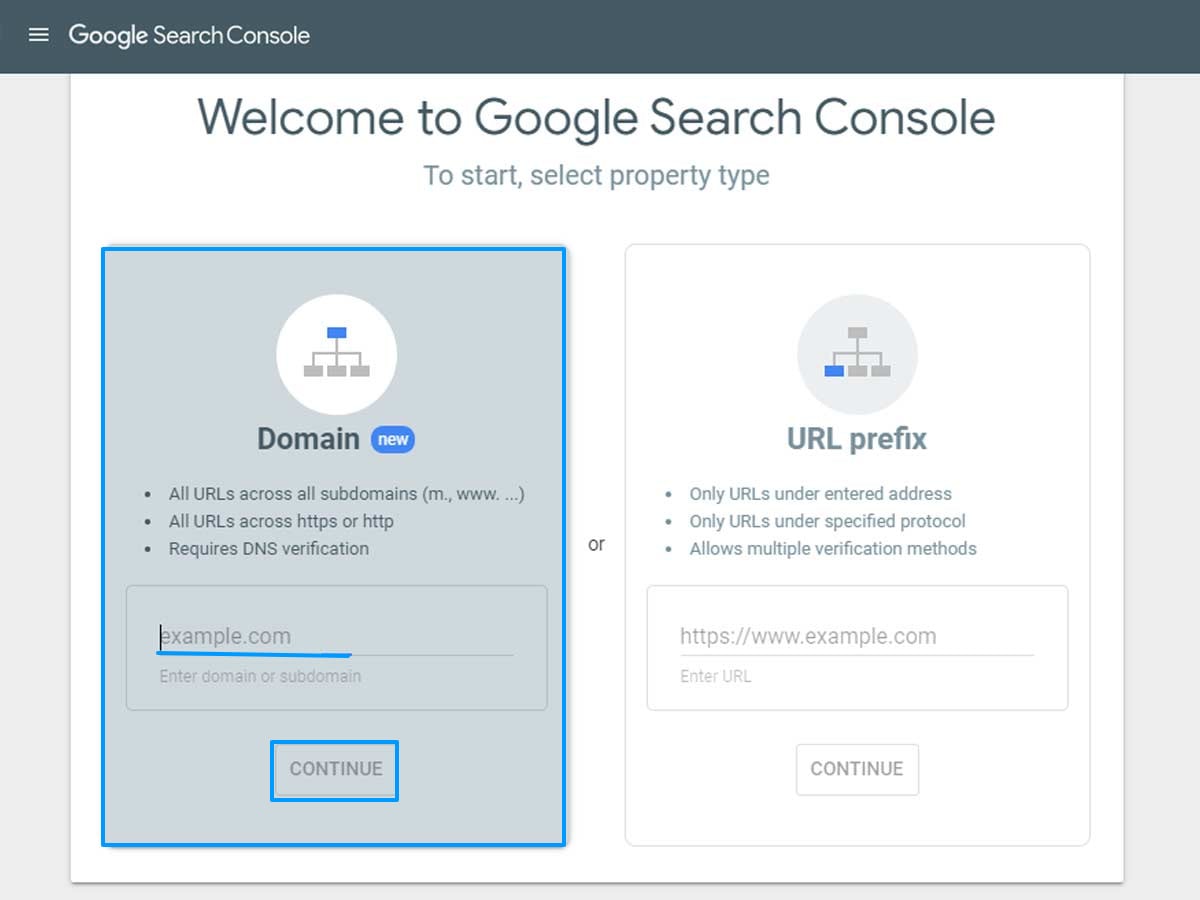
- After that, you’ll be taken to a verification pop up. You need to verify that you own the domain name.
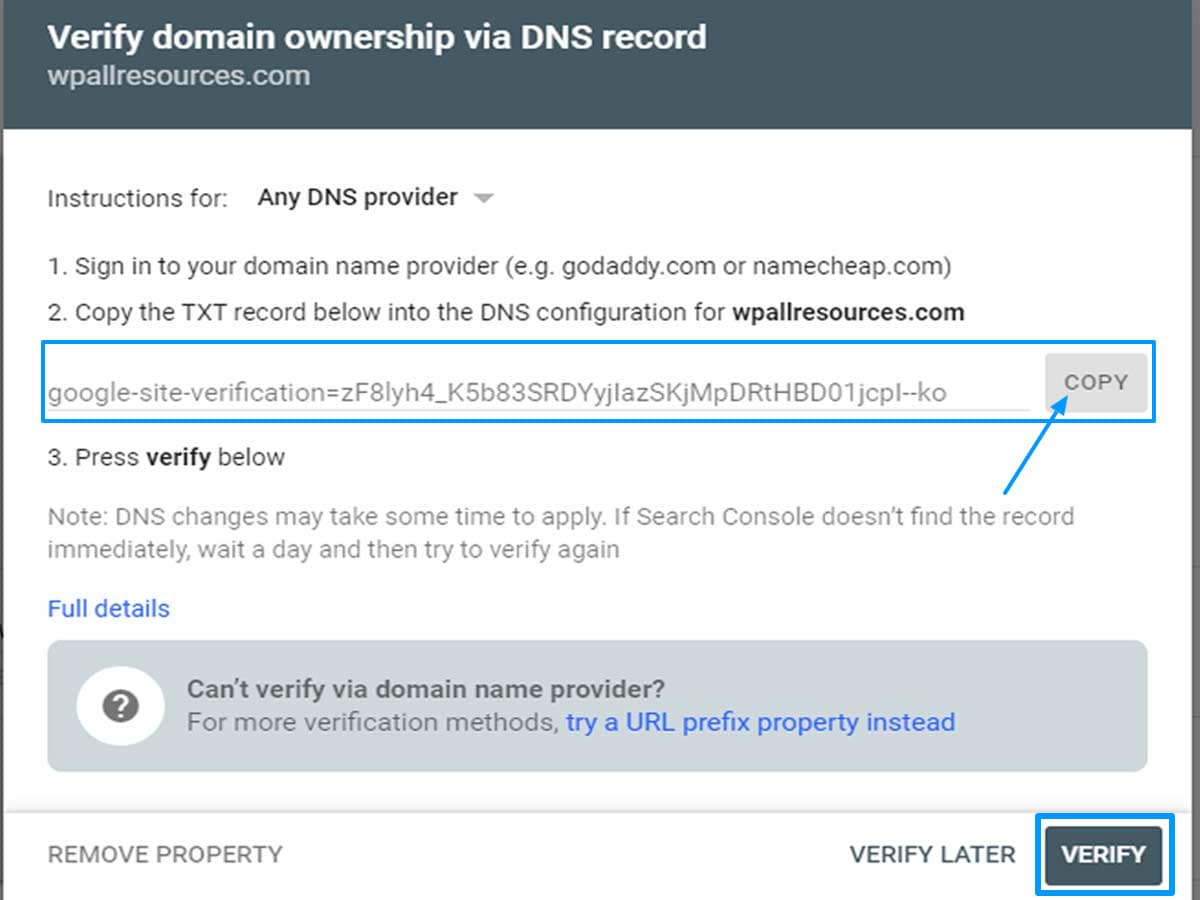
- All you need to do is copy given verification code and paste it somewhere safe. We are going to use it later.
Once you have done that, install the Yoast plugin on WordPress admin panel. Upon activation, click on the SEO panel>>General on the dashboard. Then, navigate to webmaster tool tab and paste the verification code on the box next to Google verification code. Click on save changes to store the changes you made.
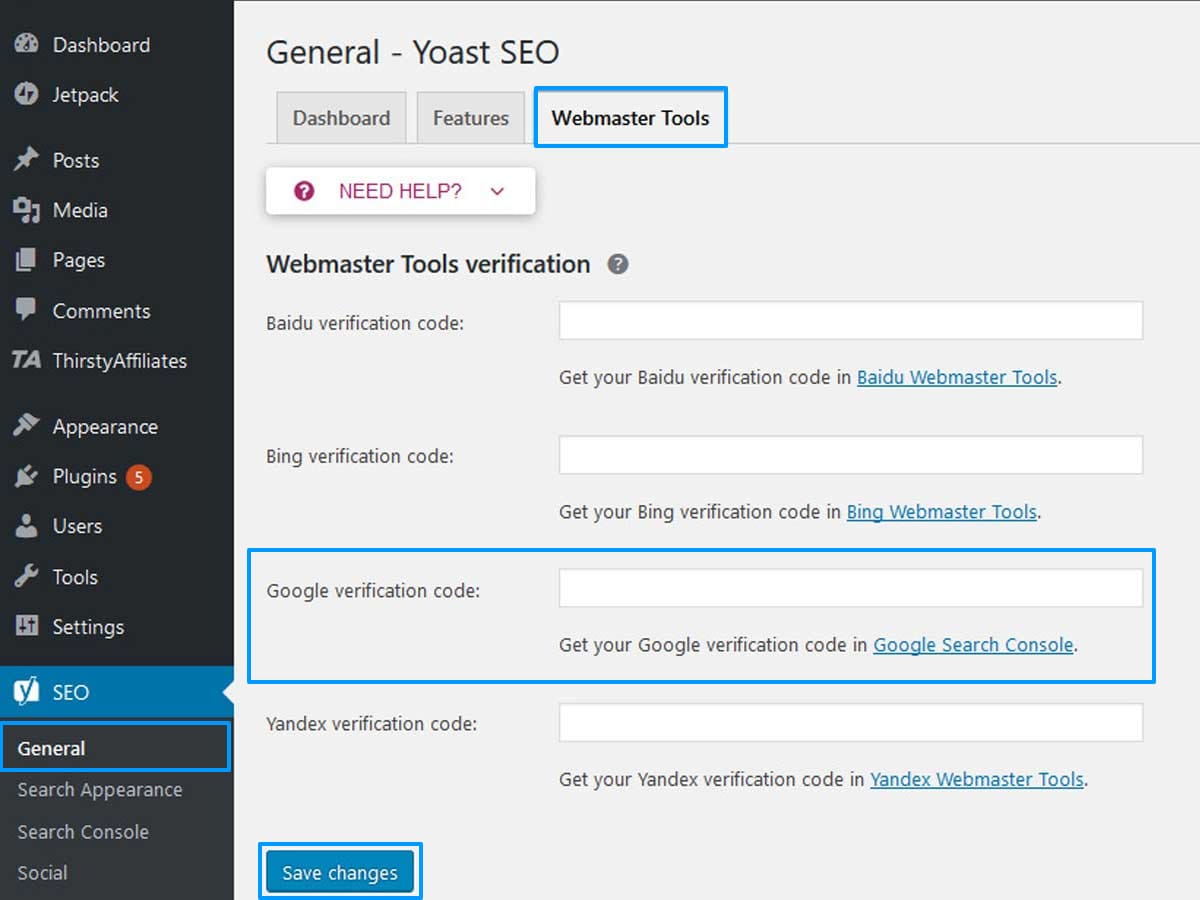
Once, you have done that, go back to google search console and click on verify button.
Setting Up XML Settings
The sitemap is a page that provides information on all posts and pages to the search engine.
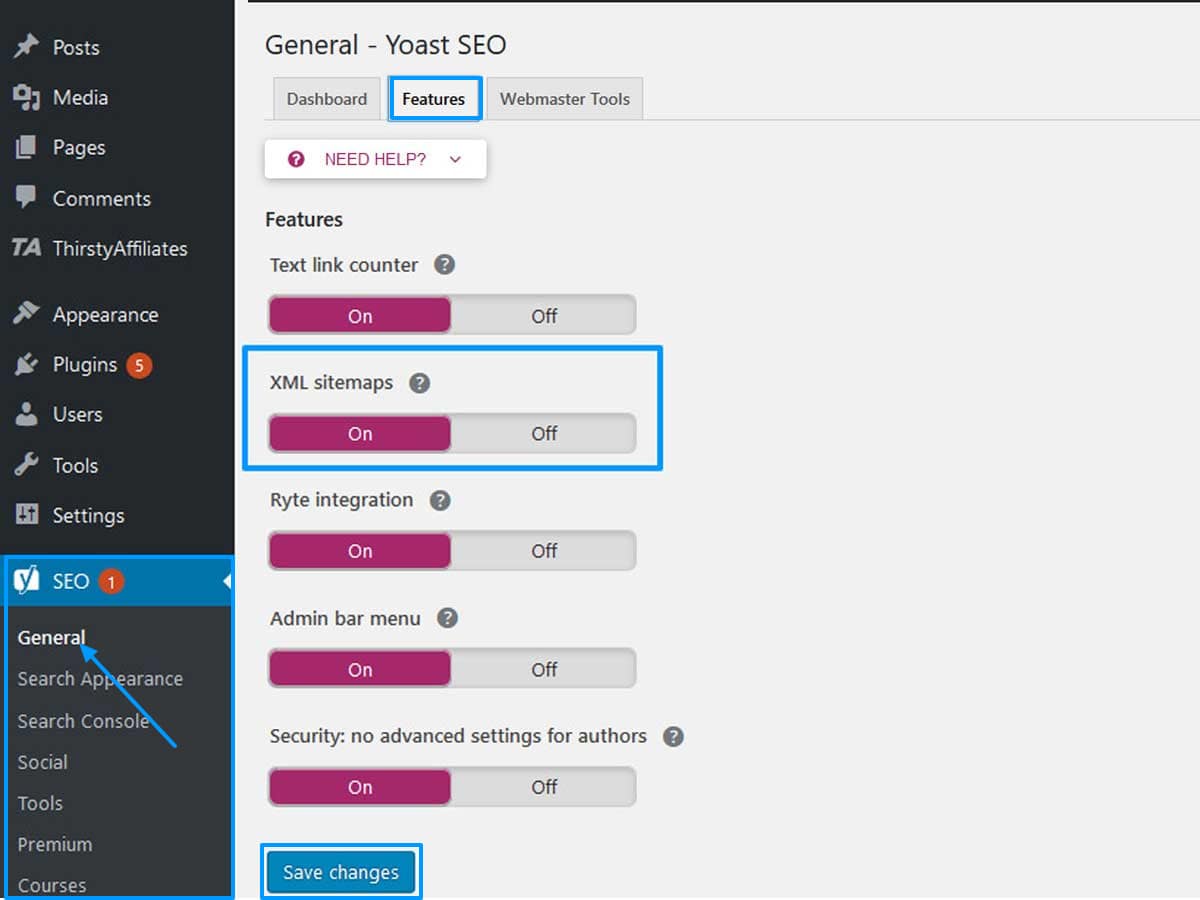
- Once the verification is finished, navigate to the SEO>>General in the admin area.
- Click on the features tab.
- Next, scroll down to XML sitemaps and simply turn it on.
- After that click on the save changes button to set up XML settings.
Submitting XML sitemaps to google search console
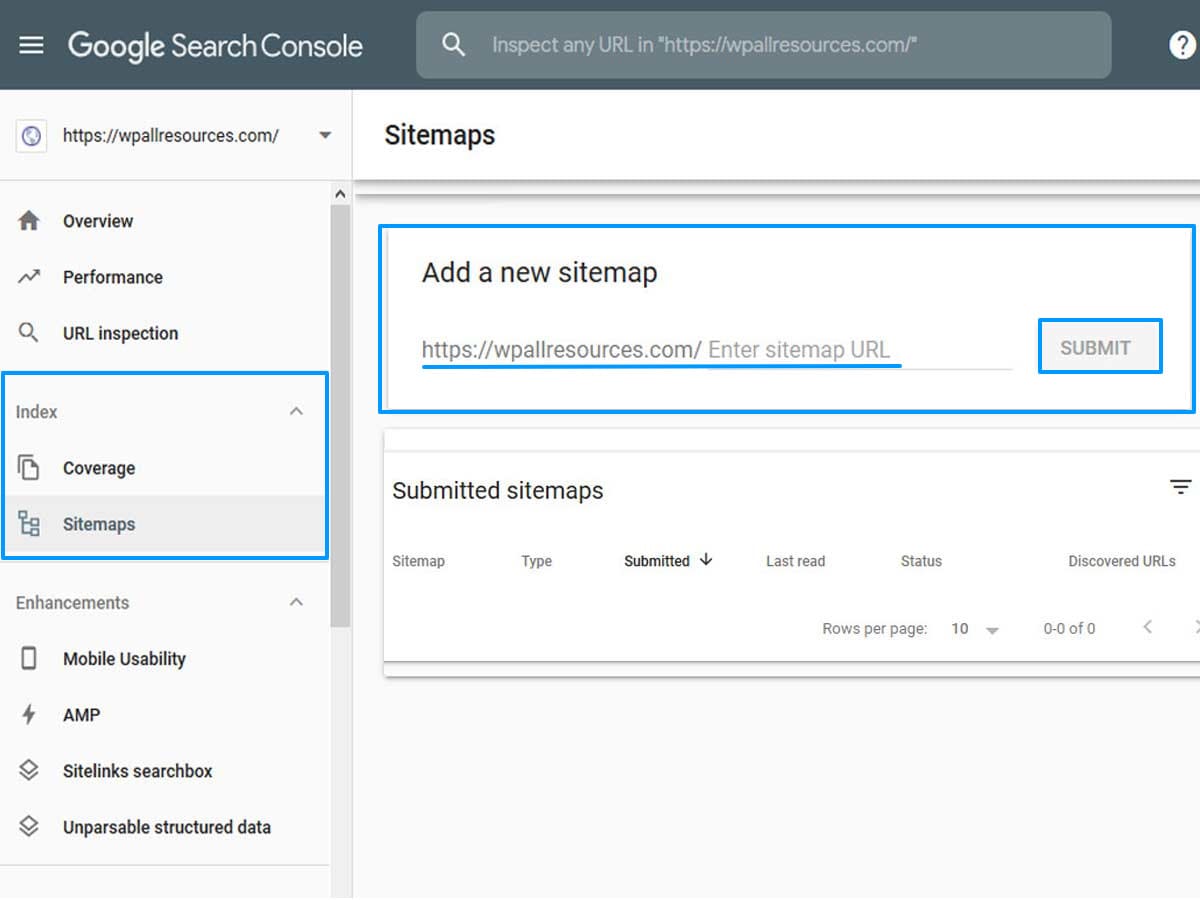
Finally, it’s time to submit XML sitemaps to google search console. To do so, log in to google search console using your account. Then click on the index. You will see sitemaps in the drop-down option. Click on the sitemaps and a box will pop up. Add your sitemap in the box and click on submit button.
You can also visit the google search console to check whether your website is listed on google or not. Once, your website is listed you can see reports in google search console.
Conclusion
Hence, you can easily get your WordPress website listed on google by following methods written above. I hope you find this article helpful. You can also follow us on Twitter and Facebook.
You might also like to read the following informative articles:

One thought on “How to Get Your WordPress Website Listed on Google”