How to Check the WordPress Version in 4 Different Ways?
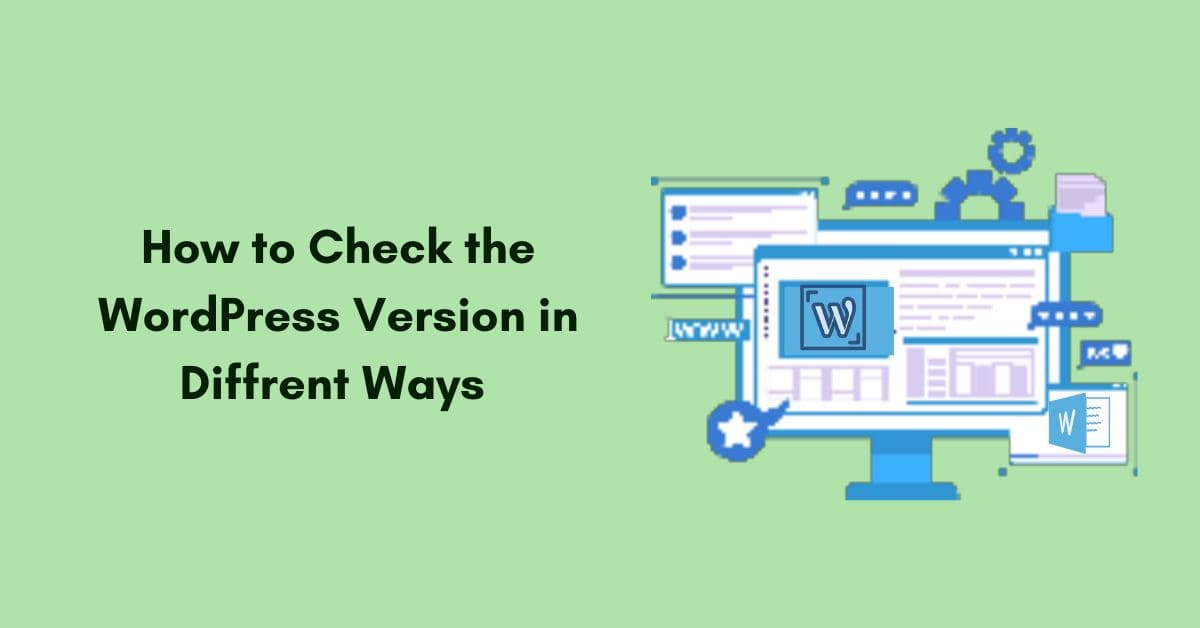
Want to know how to check the WordPress version easily in 4 different ways?
Study shows that most WordPress users ignores WordPress update notifications and they may be using an older version of WordPress. However, outdated WordPress version is a major security threat to your website.
Are you using an updated WordPress version? You can easily find which WordPress version is currently running on your website.
In this article, we have covered the four easy methods to see the WordPress version. Follow the step by step methods:
Why to find WordPress Version?
You might be wondering why worry about something as small as WordPress version. Is it necessary?
As I mentioned earlier, security of your site is the biggest reason that you should check your WordPress version. WordPress releases updates on regular basis. A new version of WordPress has already fixed any security vulnerabilities that have been discovered since the last version.
All the themes and plugin you use on your website must be compatible with the WordPress version of your site. Using a theme is that is not compatible with your current WordPress version can cause disorted content. Similarly, a plugin can stop working if you install it on a outdated WordPress.
1. Check the WordPress version from dashboard
The easiest way to find out the WordPress version is from the WordPress Admin area. Firstly, log in to the WordPress account. Once you enter the WordPress dashboard, Go to Updates.
Now you can see the WordPress version that you are running. Also, if you want to updates the latest version then just click on the re-install button. Before taking action to upgrade it ensure to backup your site.
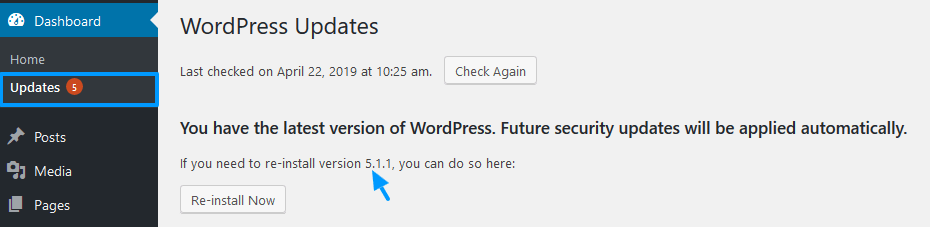
Note: Scroll down the page and you can see the WordPress version on the footer of the page.
2. Check in the website’s HTML meta tag
Another alternative way to check the WordPress version from the HTML meta tag if you can’t access to the WordPress dashboard.
By default, all the WordPress site created the HTML meta tag that carries the version. If someone conscious about security, they may hide the information.
Follow the steps: Open the website on the browser and click the right button.
You can see the view page source. Click the view page source then the HTML code will appear on the next browser.
At last, press the Command+F or Ctrl+F on the devices and type the “Generator” on the search box and enter it. That’s how you can find the WordPress version from the HTML meta tag.
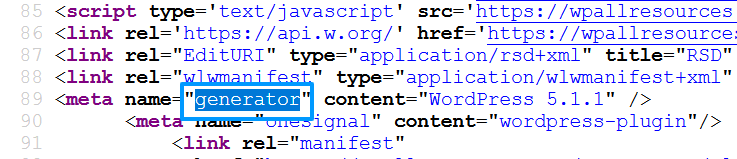
3. Check in the version.php file
Checking the WordPress version in the PHP file is a reliable method. Also, it is a complex one because you need to give more time to find out.
First, you need to connect to the hosting account using FTP client or file manager.
Once you connected, go to the WordPress installation directory and Open the wp-includes folder.
In the folder, you can see the file named version.php. Open it and scroll down to line seven where the WordPress version located.
4. Check from the site’s RSS feed
To find out the WordPress version from site’s RSS feed, Type https://www.yourdomainname.com/feed/ in the browser to access the file.
Press the Command + F or Ctrl + F on the devices and type the “WordPress” on the search box and enter it. That’s how you can check the current WordPress version from the site’s RSS feed.
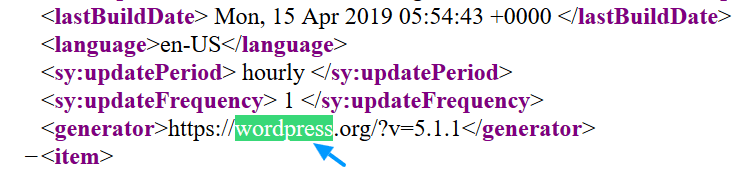
Wrapping UP
To wrap it all up, these are all the easy methods to find the WordPress version that you are using. If you don’t want to compromise the security and user experience then you should safely update your WordPress. If you find this article helpful, don’t forgot to join our newsletter for more informative articles and follow us on Facebook and Twitter.
Check out our other informative article that you would like to read:

You’re so interesting! I don’t suppose I’ve truly read something like this before. So good to discover someone with a few unique thoughts on this topic. Really.. thank you for starting this up. This site is one thing that is needed on the web, someone with some originality!