How to Safely Update WordPress
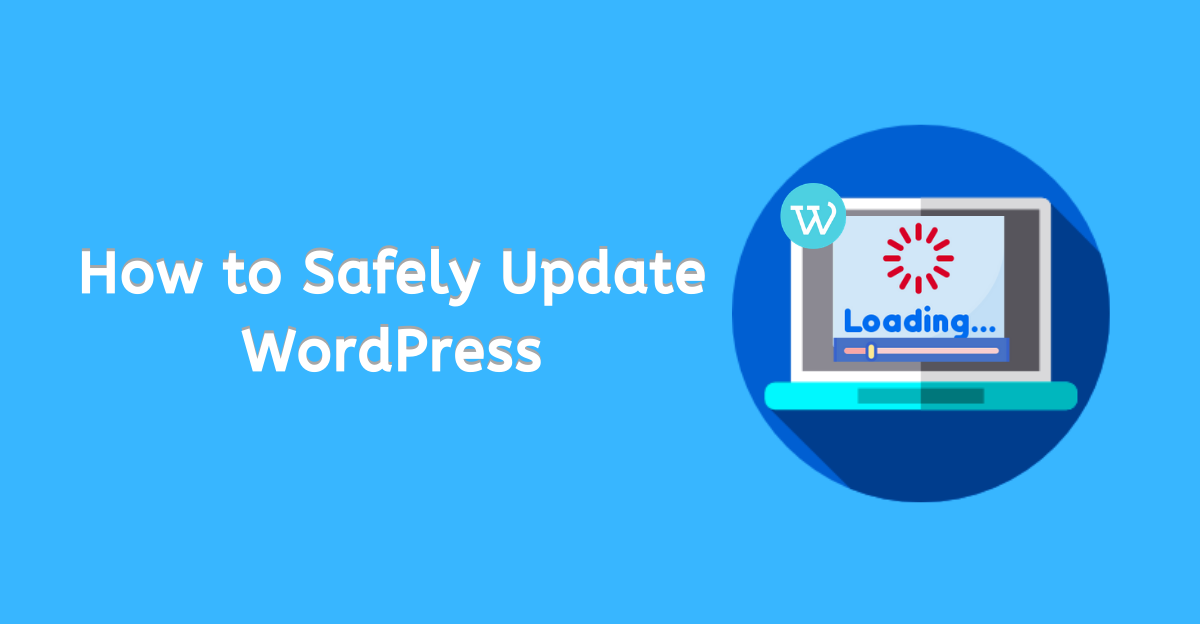
How often do you update your WordPress website?
Beginners are often afraid that updating their website may break their website- but it’s not true. In fact, WordPress updating process is extremely easy.
In this tutorial, we’ll learn how to safely update WordPress websites.
Why Update WordPress Websites?
WordPress releases numerous updates from time to time. This update focuses on fixing bugs, improving compatibility and introducing new features. With new updates, you’ll get many new features. Apart from that, each update also makes your WordPress safer from the security point of view. The update fixes bugs that were present in the older WordPress versions. To ensure better performance of your site, you should update your website to it’s latest version.
Things to do Before Updating
Before updating your website, you need to take certain precautions in order to ensure you don’t face any problems.
- Backup your Website–Backup is the first line of defence. We recommend that you backup your website so that you can recover it quickly in case something goes wrong.
- Turn Off Caching plugin–Make sure that all caching plugins are turned off to maintain site performance.
- Update all the Themes and Plugins –It is very vital to update WordPress themes and plugins.
There are many ways to update WordPress. We are going to learn two ways to update WordPress on your website.
- Update Your WordPress Via Dashboard
- Update WordPress Website with FTP
- Automatically Update WordPress
Update Your WordPress Via Dashboard
This is the beginner-friendly and easiest method to update WordPress.
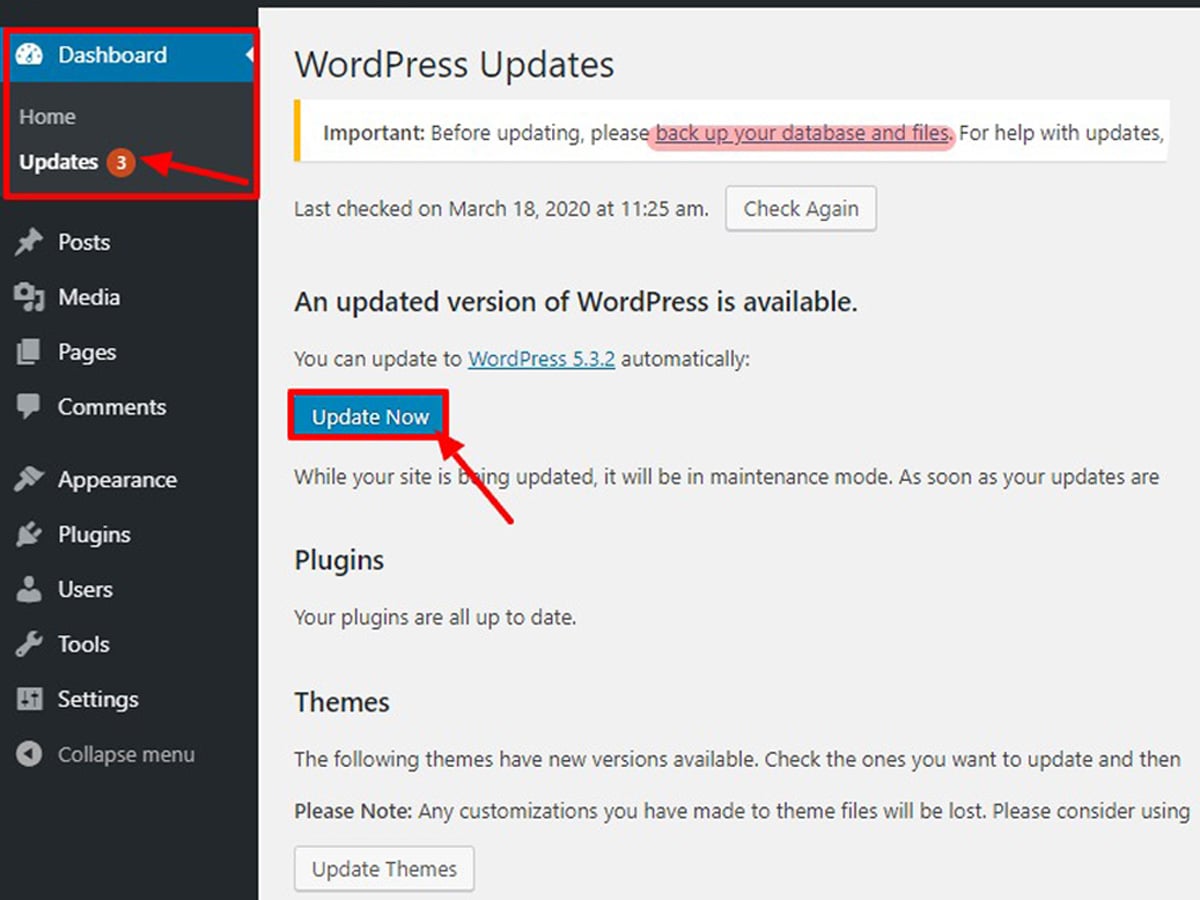
- First of all, login to the WordPress dashboard.
- Navigate to Dashboard>>Updates.
- Simply click on the update now button and let WordPress do the rest.
Update WordPress Website with FTP
You can also update the site manually. This method comes handy when you encounter trouble updating WordPress via the dashboard.
- Go to the official WordPress website. Download the latest version of WordPress website and Unzip the file.
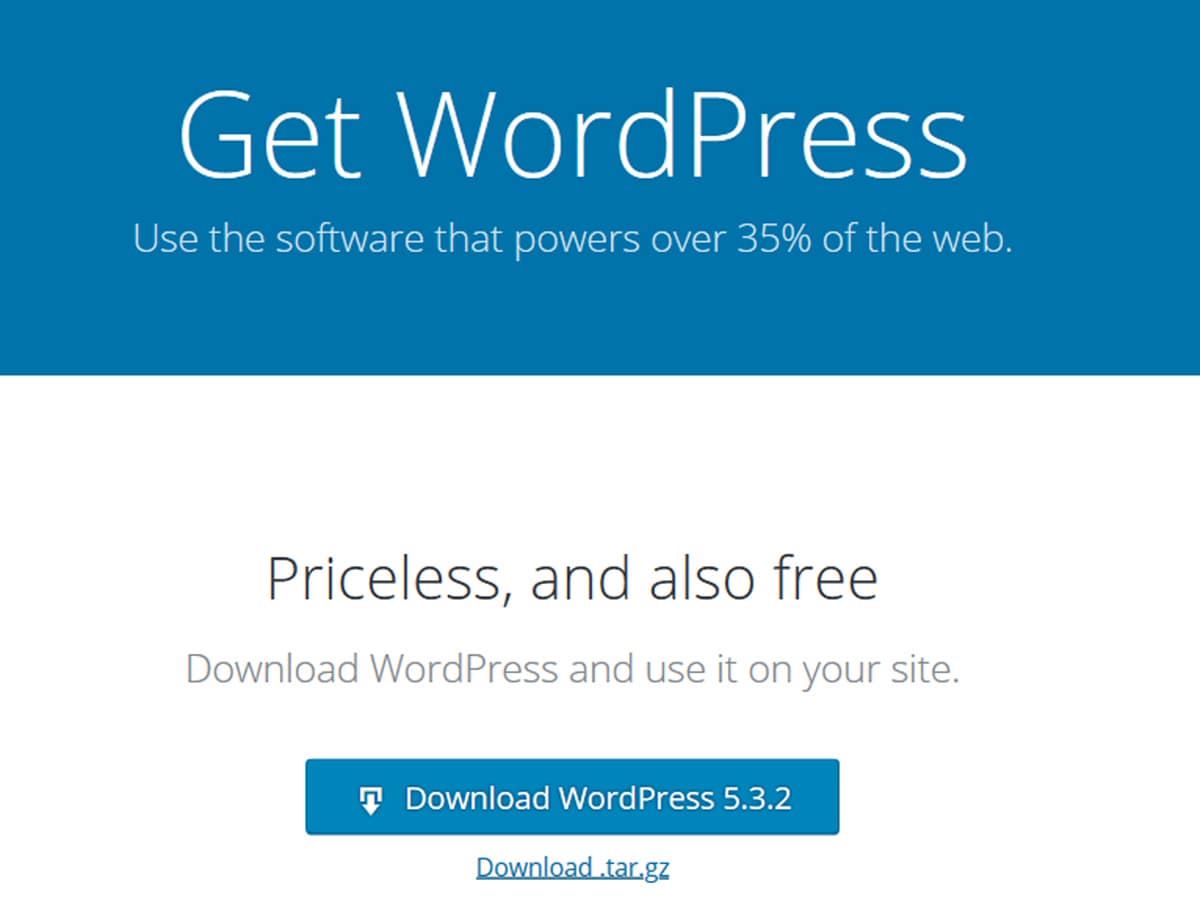
- Next, locate both wpconfig-sample.php and wp-content files. Then delete them to avoid complication.
- Login to Filezilla with your login credentials.
- Then access the WordPress root folder.
- After that delete all the files of wp-admins and wp-includes from your host.
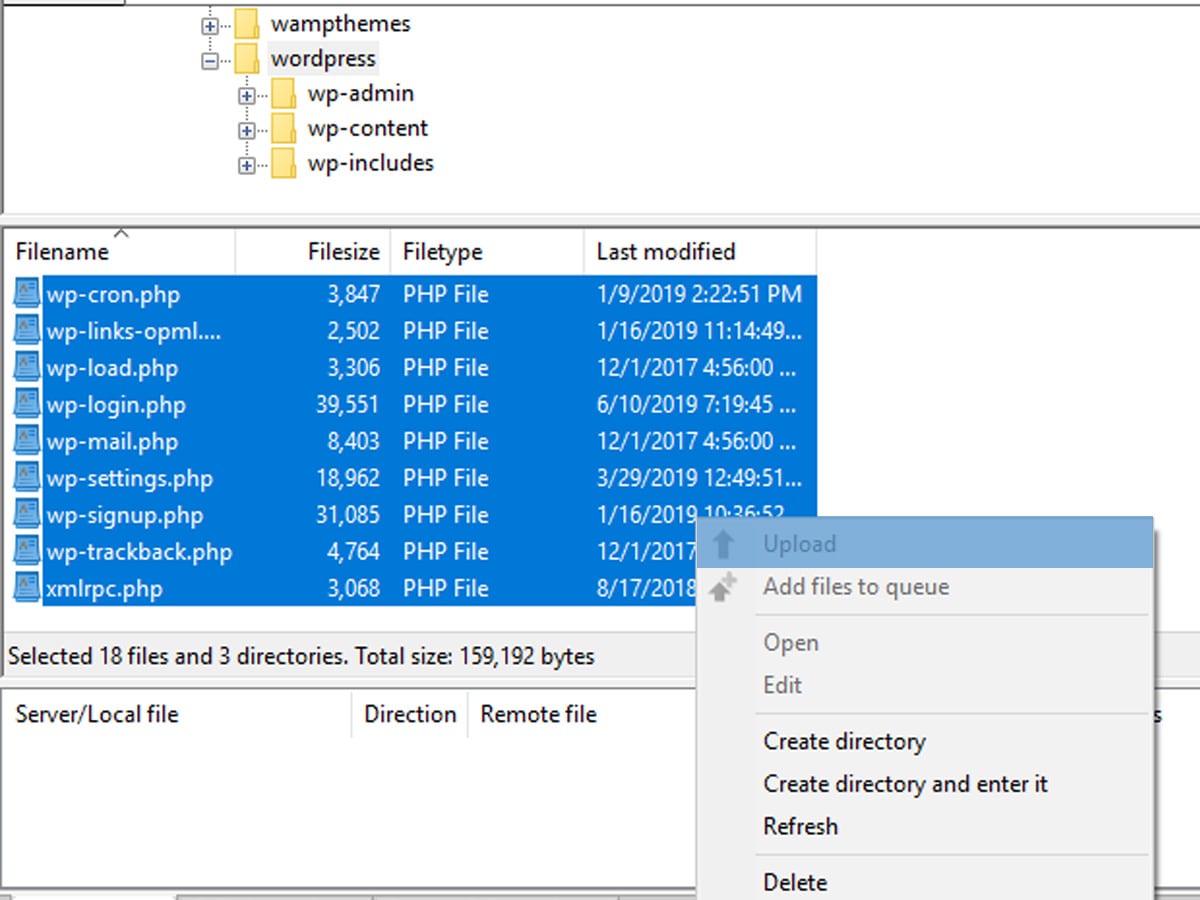
- Then transfer new wp-admins and wp-includes files from the latest version of WordPress.
- Select all files inside the WordPress folder that you have downloaded earlier on your computer and then right-click to Upload.
- Once the FTP client has finished uploading WordPress files, a confirmation dialogue box will appear. Choose overwrite option and hit ok button to replace older files with the new one.
Update WordPress Automatically
You can set up your WordPress site to update automatically. All you have to do is edit wpconfig.php file and add a little bit of coding.
- Firstly, login into the account.
- Locate wpconfig.php file and open it in edit mode.
- Now add the following code in it.
define('WP_AUTO_UPDATE_CORE', true);
- Finally, click on the save button.
That’s it! You have safely updated the WordPress website.
Final Thoughts
So this is how you can safely update WordPress website, go give it a try! Hopefully, you find this article helpful. If you liked this article, follow us on Facebook and Twitter.
If have any queries regarding this topic, please feel free to ask us in the comment section below:
Other Related Articles:

2 thoughts on “How to Safely Update WordPress ”