How to Create a Menu in WordPress?

Does your website has a custom menu? If you are a creating website using a WordPress and you are stuck at how to create a menu in WordPress then this tutorial is for you.
Custom menu is a core feature of WordPress. It is an optimized user interference that includes pages, posts, and custom links. It can be placed in any WordPress area like header, footer, and widgets. You can create a custom menu in WordPress without having any coding knowledge.
You can also add a menu item as drop down-menu that is usually displayed in the header. It is mostly used as a navigation menu. In any WordPress website, custom menu is created and used for a easy navigation. That’s why menu are often also know as navigation menu. It generally includes categories, links such as home, contact or about pages. You can add any taxonomy in WordPress.
In this article, we’ll learn how to create a menu and submenu in WordPress.
Create a Custom Menu in WordPress
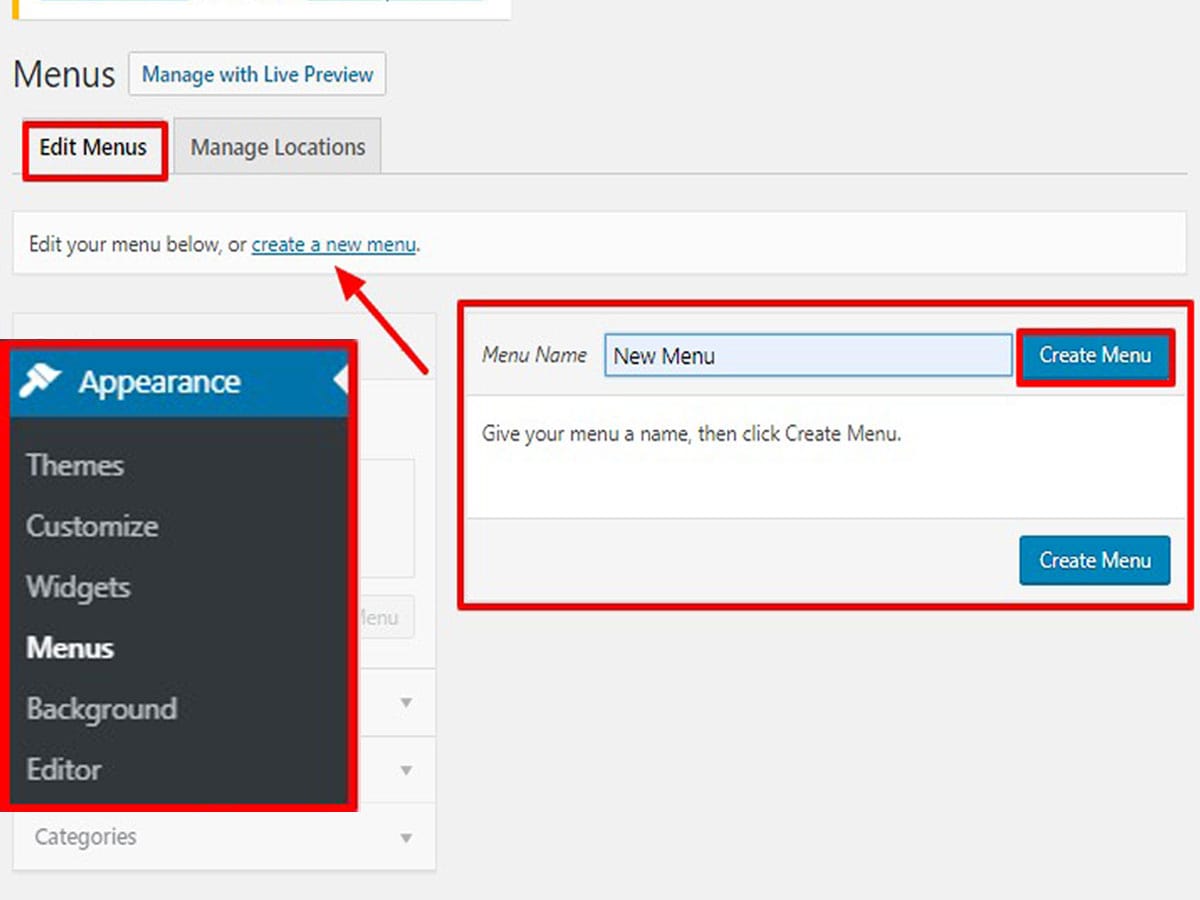
WordPress allows you to create multiple menus. It is very easy to create a menu in WordPress. Menu needs a page, post, categories so you have to create them first. Once you’ve done that, let’s dive into the how to create a custom menu in WordPress.
- First of all, log in to WordPress admin area.
- Navigate to the Appearance>>Menu.
- Click on the create a menu link under the edit menu tab.
- Enter the name on the “menu name” field.
- Next, click on the create a menu button.
- Click on the save menu button to save the changes.
Adding Items to the Menu
After you have created a navigation menu in WordPress, it is time to add items to it. WordPress lets you add category, page, posts, tags and custom links to a menu. However, only category, posts, and pages panel are shown in the default column. You can simply add all these panels from the Screen Options tab.
- Go to the screen options tab located at the top right corner of the menu editor screen.
- Tick the checkboxes in the panel as per requirement.
Note: You can also add the advanced menu properties from here.
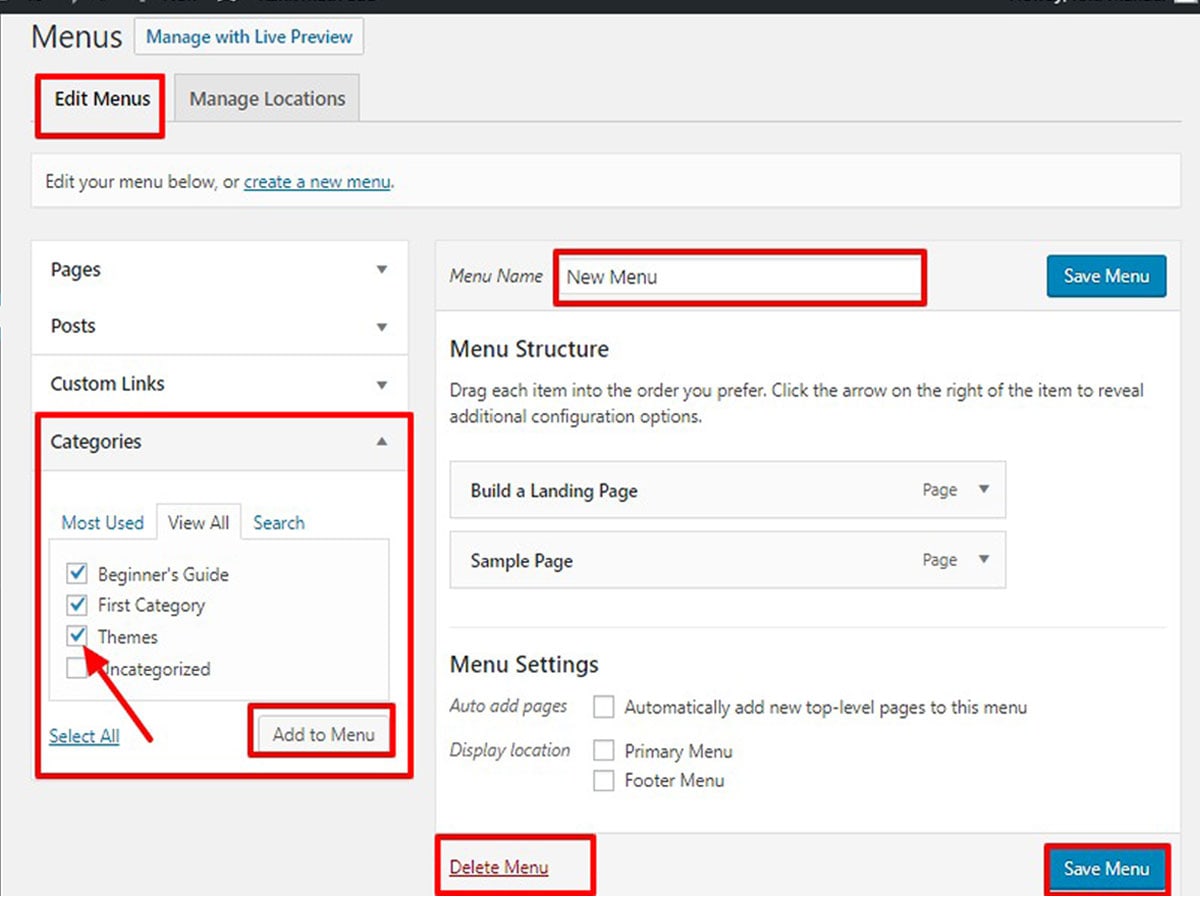
- Now, expand the page panel from the left side column as shown in the figure.
- Tick on the menu items you want to add into a menu
- Then, click on the add to menu button.
- Check on the boxes to select the items you want to add to the menu.
- Click on the save once you finish adding the items to save the changes.
You can drag-drop the menu items to rearrange them in the desired order.
Manage Menu Location in WordPress
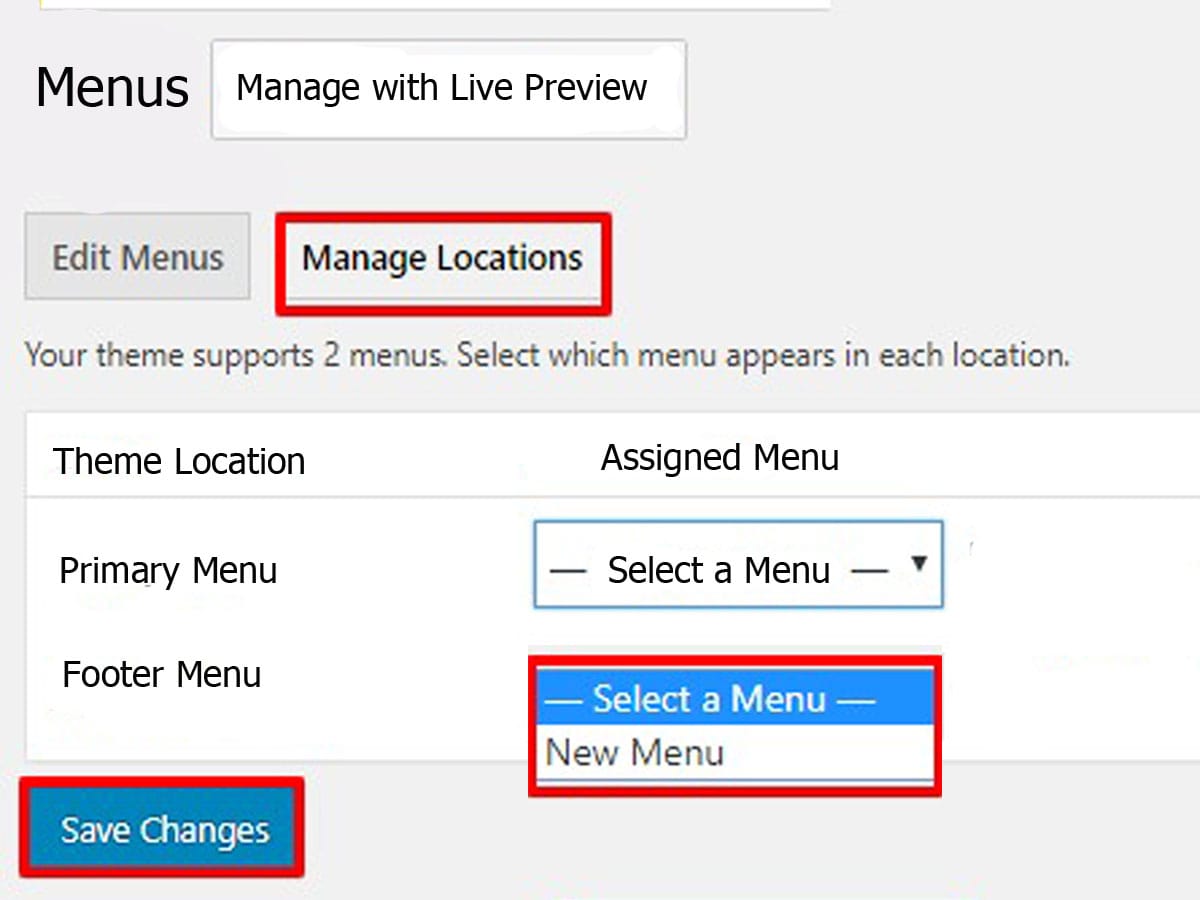
Menus can give you a great deal of control and customization for your website. WordPress allows you to manage the menu in widgets, sidebar, and footer area. However, the location of the menu depends upon the themes. All themes have at least one location for the menu.
- Go to Appearance>>Menu.
- Click on the manage location tab.
- Select the menu from the available drop down option next to the location.
Note: You can also choose a menu location directly from the theme customizer.
Create a Nested Menu in WordPress
WordPress also allows you to create a nested menu in WordPress. It is also known as a drop-down menu. Creating a nested menu is similar to rearranging menu items. If you want to create a nested menu, you can simply drag menu items and drop it slightly on the right side.
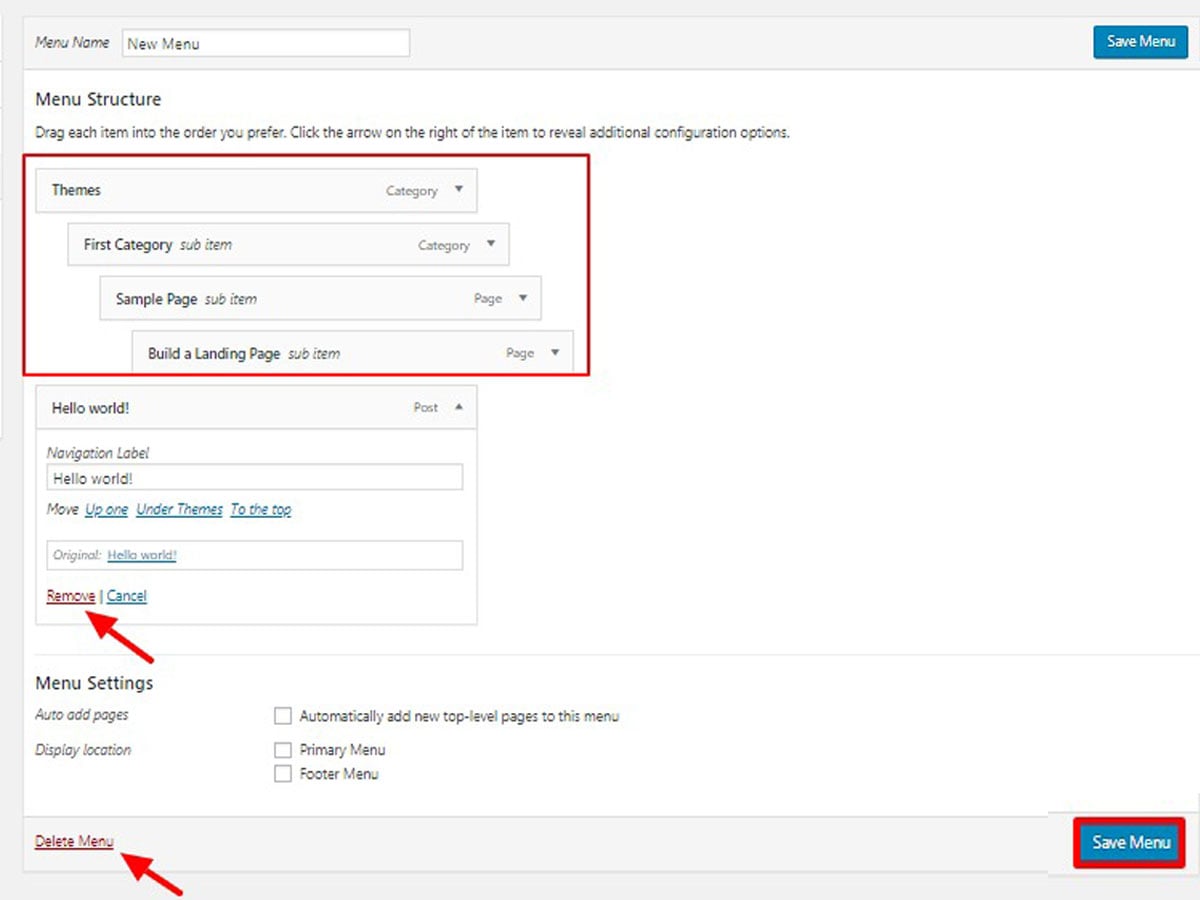
Remove Items from a Menu
Managing menu items in WordPress is extremely flexible. You can easily remove the menu item from the menu when that item is no longer necessary.
- Go to the Appearance>>Menus.
- Select the menu item you want to remove.
- Click on the Remove link.
WordPress also allows you to delete a menu in WordPress. You can delete a menu by clicking on the delete menu link present in the left bottom side of the menu editor.
That’s all! You have successfully added a navigation menu in WordPress.
Frequently Asked Questions
I’ve answered few questions related to WordPress that are most frequently asked by our visitors.
How to Customize Menu on Post and Pages?
Once you create a menu, it is displayed on the homepage, single pages and posts by default. The option to display or hide menu on single post and pages can be configured in the WordPress theme. But chances are your theme probably doesn’t have this feature. However, it is recommended to add the menu on post and pages for easy navigation.
How to Organize Menu Item in WordPress?
You can easily drag and drop the items in the menu to organize the order of menu items. Just click on the item in the menu and place at the order you see fit.
Wrapping Up
To wrap up, you can create a menu in WordPress by following these steps. If you find this article helpful, don’t forget to join our newsletter for more informative articles and follow us on Facebook and Twitter.
If you have any queries related to the article, please write it down in the comment section below.
You might also like to read related informative articles:

Greate article. Keep writing such kind of information on your blog.
Im really impressed by your blog.
Hello there, You’ve done an excellent job. I’ll certainly digg it
and personally recommend to my friends. I am sure they
will be benefited from this web site.
Hi there! I just wish to give a huge thumbs up for the great information you have here on this post. I will be coming back to your weblog for more soon.