How to Install WordPress Theme – Easy Step-by-Step Guide for Beginners
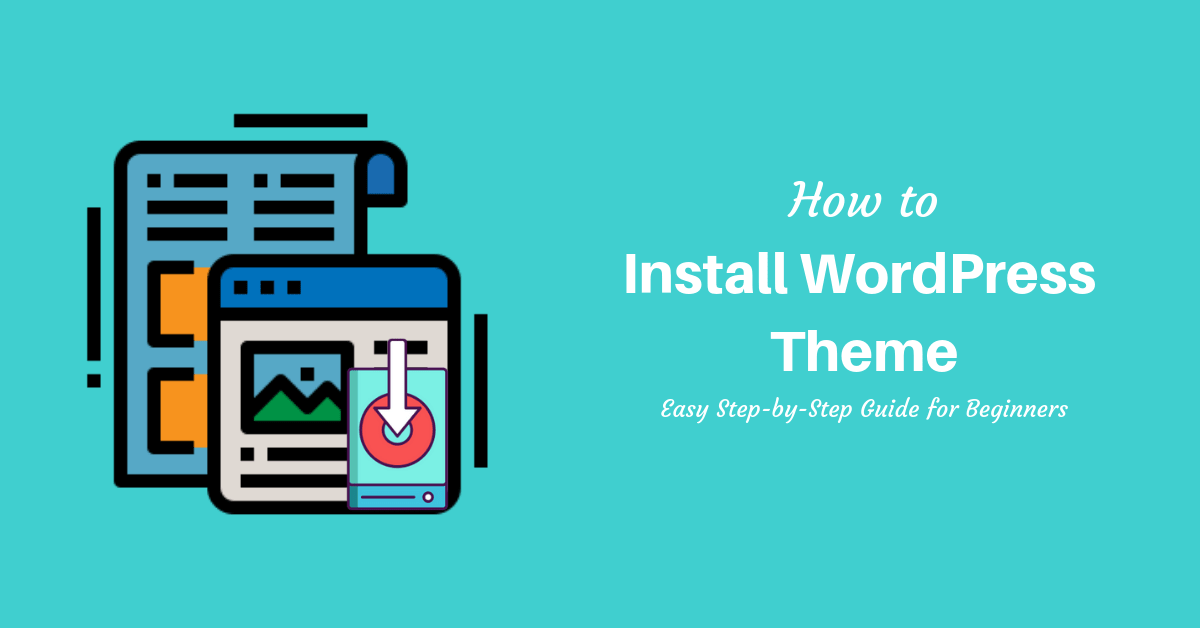
Want to learn how to install WordPress theme? WordPress covered 33% of the most popular websites that use beautiful and astounding WordPress themes. There are lots of free and paid WordPress themes on the web.
In this article, we are covering the easy guide to install WordPress theme from WordPress Directory and install WordPress theme manually.
If you’re new to the WordPress world then it might be helpful to know better about WordPress and learn to install WordPress.
Let’s start,
Install WordPress Theme from WordPress Directory
There are tons of free themes available in the WordPress Directory. Let’s get started:
Log in to the WordPress Dashboard and then go to the Appearance>> Themes.
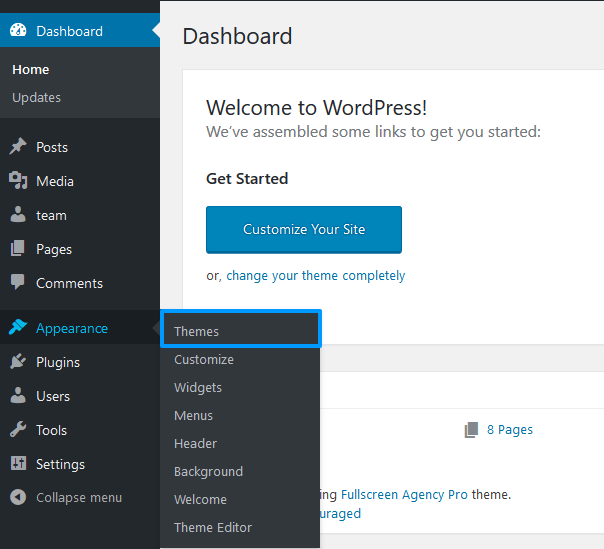
After you are on themes page, Click on the Add New button to enter the WordPress theme directory.
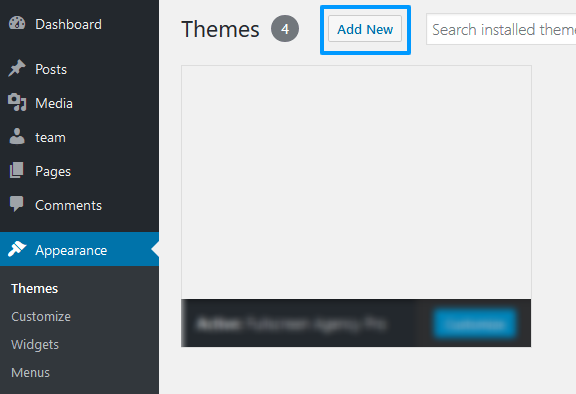
You can see the variety of options to choose the theme such as Featured WordPress themes, Popular WordPress themes, Latest WordPress theme and Favorites one. In Features filter section, you can see the variety of options that you can tick on the box that you want on your theme. Once you click on the Apply Filter button, the themes will appear that met your criteria.
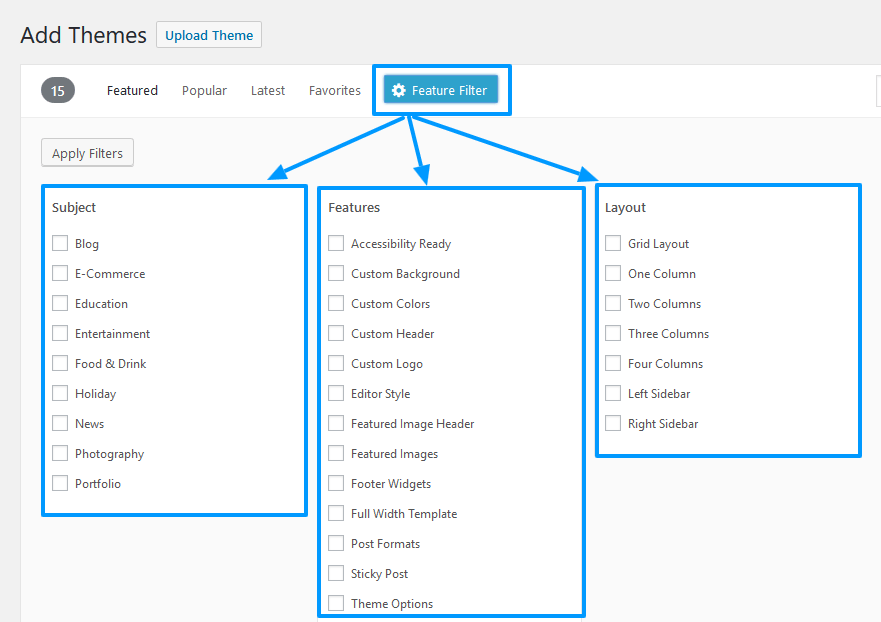
Alternatively, you can search the theme on the search box. Eg: We searched for Fotogenic and Click on the Install button.
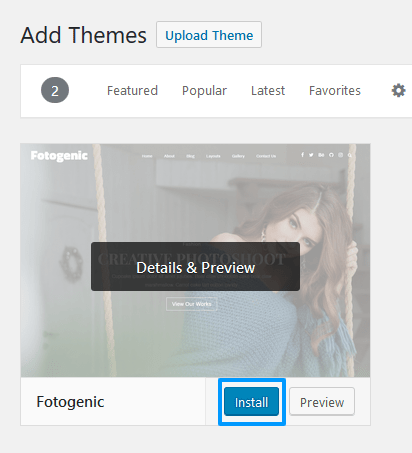
Next, click on the Activate button. Then, The theme is successfully installed.
Install WordPress Theme Manually
The manual method is used to install premium themes such as News Portal pro, Easy Store pro or theme downloaded from third party sources.
In this method, the file needs to be in zip format to upload and install the theme. Let’s get started:
As like above, Go to the Appearance >> Themes.
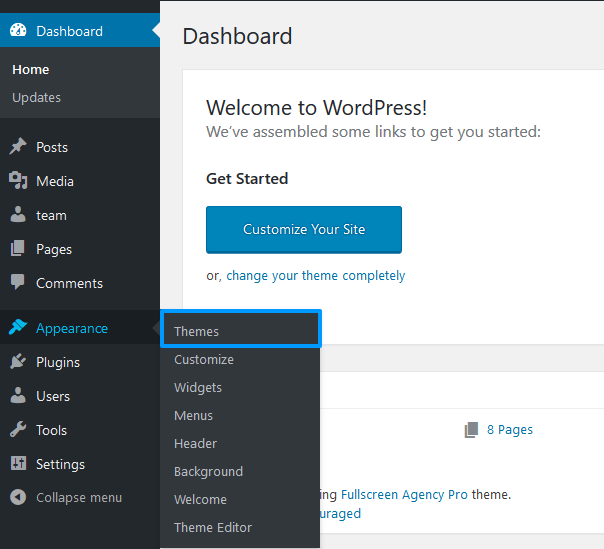
Click on the Add New Button to enter the WordPress directory.
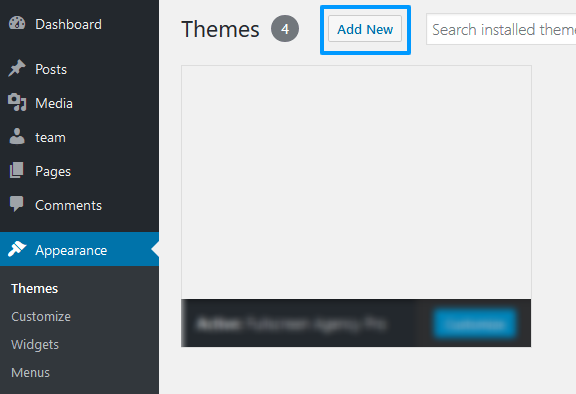
You can see the Upload Theme button on the top of the page. Click on it.
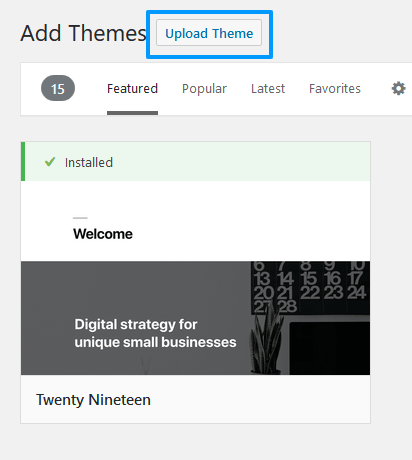
Once you clicked, choose the theme zip file you have downloaded and click on the Install Now button.
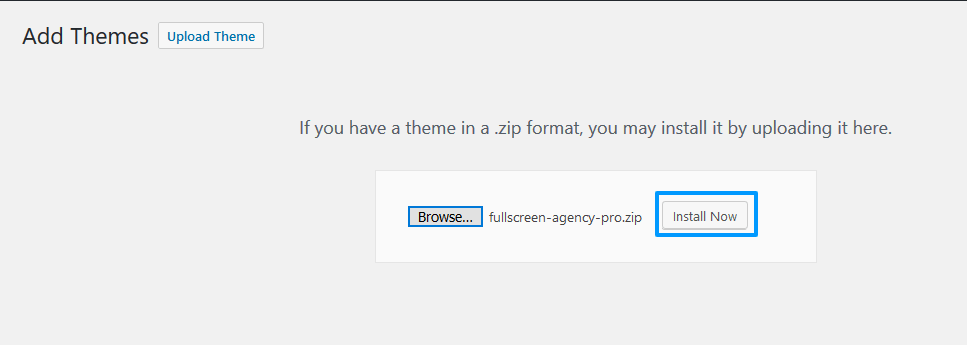
At last, click on the Activate button. You successfully installed the theme.
Hence, these are the beginner’s guide to install WordPress theme. If you find this article helpful, don’t forgot to join our newsletter for more informative articles and follow us on Facebook and Twitter.

Very nice article. I certainly appreciate this website. Keep writing!
nice work
great blog
Thank you for the sensible critique. Me & my neighbor were just preparing to do some research about this. We got a grab a book from our area library but I think I learned more from this post. I am very glad to see such magnificent info being shared freely out there.