How to Delete a WordPress Theme [Step-By-Step Guide]
![How to Delete a WordPress Theme [Step-By-Step Guide]](https://wpallresources.com/wp-content/uploads/2019/10/How-to-Delete-a-WordPress-Theme-Step-By-Step-Guide-min.png)
WordPress has provided plenty of free WordPress themes on their directory and because it is free – it’s obvious that users can install WordPress themes and try different themes to design their website. While trying them, users don’t release that the unused theme can create some issues as well as occupied valuable space on their WordPress site.
Note that sometimes avoiding the backup option on your website could be a costly mistake. While changing an old to new WordPress theme on your website make sure to backup all the files of the old theme so that you do not have to face any problems in the future.
How to Delete a WordPress in two different ways?
In this article, we’ll show you how to delete a WordPress theme in different ways so that you can save space and fix the problem of having any WordPress theme issues.
Deleting a WordPress Theme Manually
To manually delete a WordPress theme, the First thing you need to remember while removing the theme is that you won’t be able to delete the currently using theme on your website. Make sure to activate another different theme and then eventually you allow to delete the theme. Here you can follow the below step by step process:
- Go to WordPress Dashboard >> Appearance >> Themes.
- Once you activated the different theme, click on the theme details came after hover your mouse cursor.
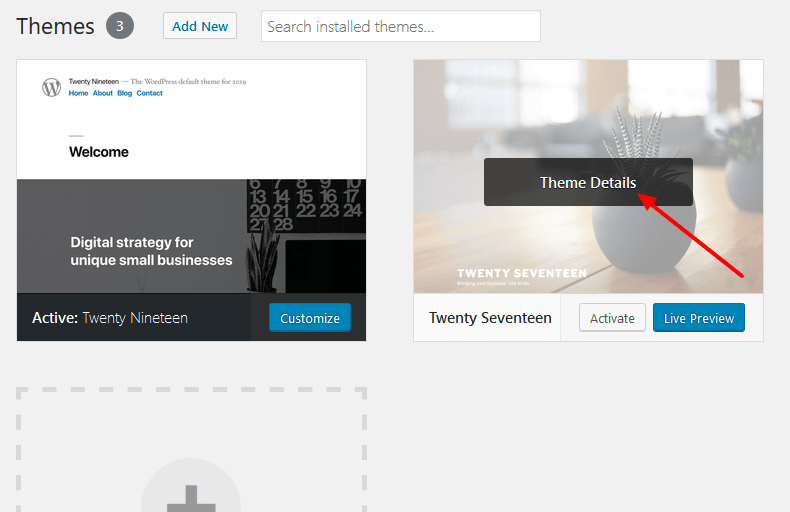
- On the theme details page, you can see the delete options at the bottom-right corner. Click on the “Delete Button” and Confirm it.
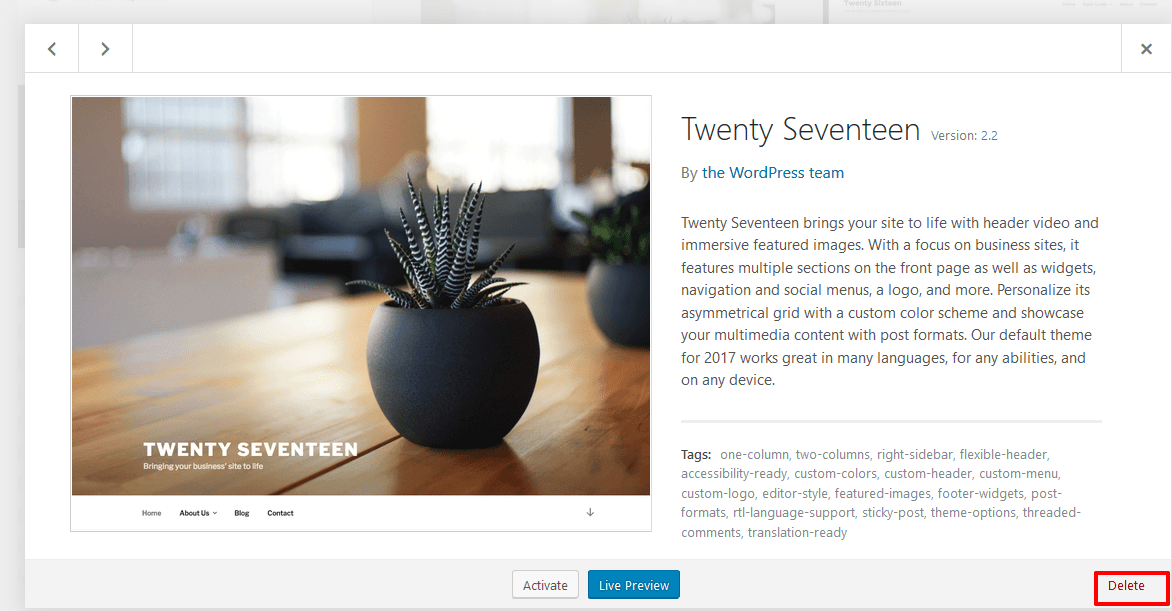
By this process, you can easily and quickly delete or uninstall the WordPress theme manually.
Deleting a WordPress Theme Via FTP
Another method to remove the WordPress theme is by FTP(File Transfer Protocol) which is easiest to do. You need to work through the site’s FTP and ensure that the deleting theme is in inactive mode then only we can proceed ahead by:
- First, connect to your website’s FTP. Go to the WordPress install theme folder and Navigate to the WP-Content >> Themes.
- Next, you need to select the theme that you want to delete and click the delete option and Confirm it.
This is how you can remove the WordPress theme using FTP.
Wrapping Up
Hence in these two different ways, you can easily delete or remove the WordPress theme which will help you to save the valuable space on your site and reduce the problems.
If you find this article helpful then don’t forget to comment and follow us on Facebook and Twitter.
Hope you might like to read our other informative articles:
- What is WordPress Widgets and How to use them?
- How to easily check the WordPress version in 4 different ways?

One thought on “How to Delete a WordPress Theme [Step-By-Step Guide]”