Top 5 Most Common WordPress Error and How to Solve it
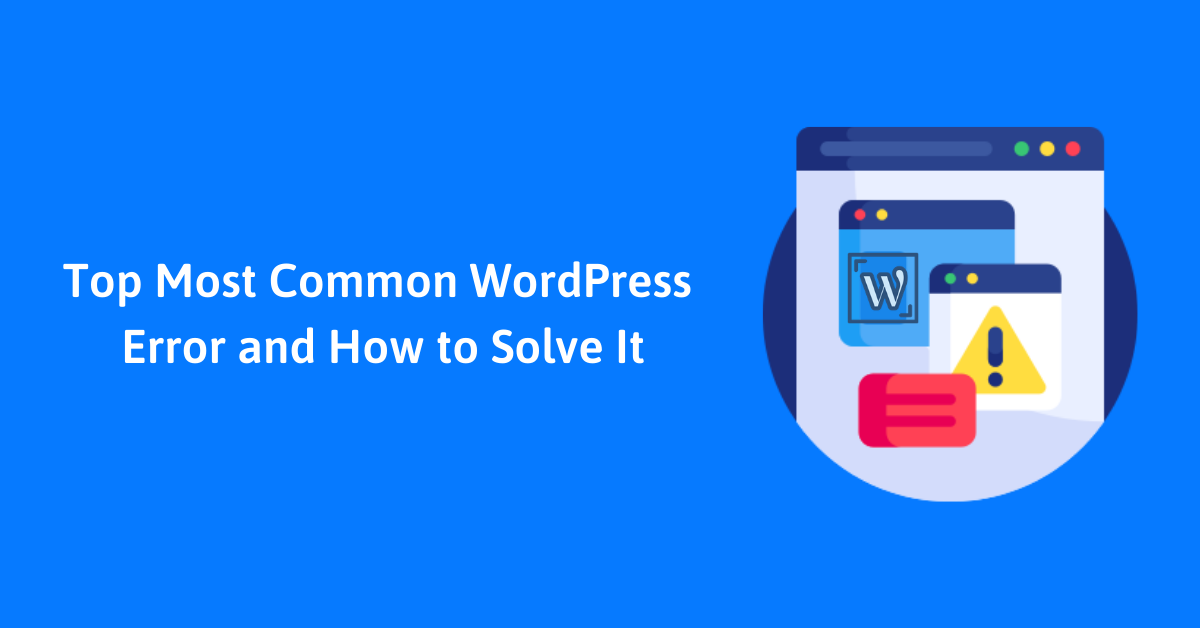
WordPress errors are more common than you think. If you are using WordPress for a long period of time then you must have encountered errors at least once. Encountering error can be a very frustrating experience, especially if you don’t know what caused it and how to solve it.
In this tutorial, we are going to learn about the top 5 most common WordPress Error and how to solve it.
Note: Before you start, please don’t forget to back up your WordPress website!
White Screen of Death
In this error, you’ll see nothing but a blank white screen. This makes it even more challenging to solve because there is no message giving you any information about the error you are facing.
White screen of death is generally caused by incompatibility between installed plugin and themes. If your plugin/theme isn’t compatible with the set PHP version then it can result in white screen of death error.
Solution of White Screen Death
There are many solutions available for fixing white screen death error. They are explained below:
Deactivate all plugins
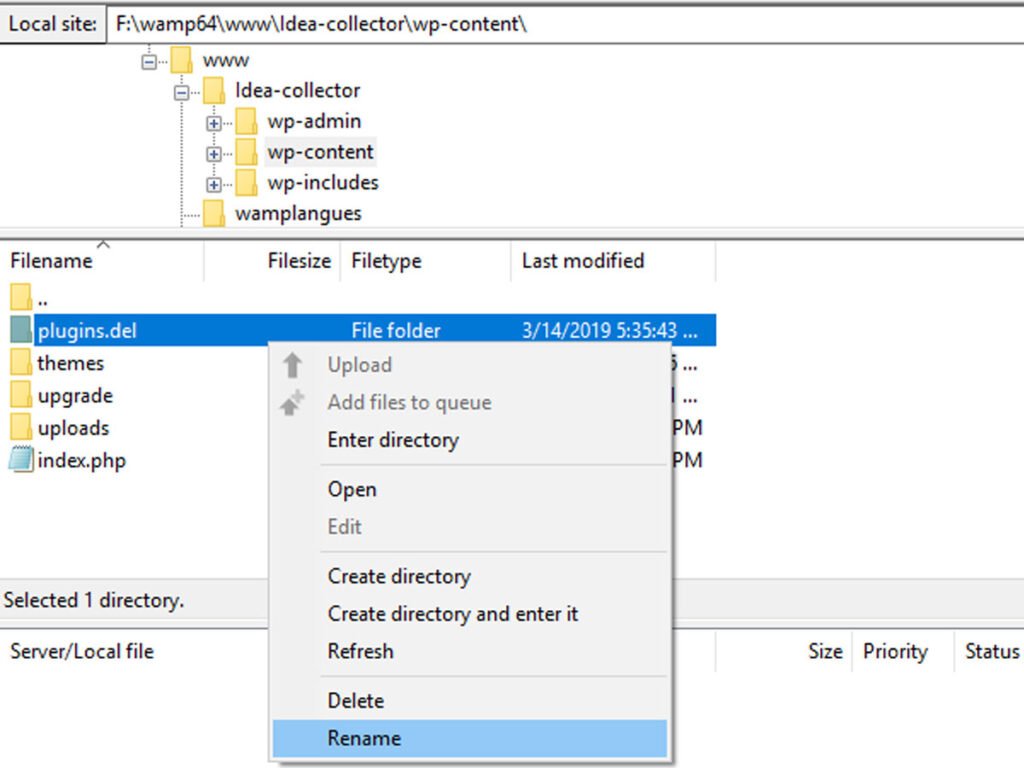
If the error is caused by the plugin the deactivating them will fix the issue. To do so, login to the dashboard and deactivate all the plugins. If you can’t log in then access your root directory through FTP client and rename the plugin folder. This will do the trick.
Increase PHP memory limit
Increasing PHP memory limit is another way to fix white screen error. However it can be little complicated for beginners since it requires you to make edit on WordPress core file.
Enable debug Mode
Firstly, log in to the site via an FTP client or file manager of your Cpanel and go to the root directory. Then, locate the wpconfig.php file and open it in edit mode. Copy-paste the following code in the file.
define('WP_DEBUG', true); Finally, save it and upload it in the root directory.
Error Establishing a Database Connection
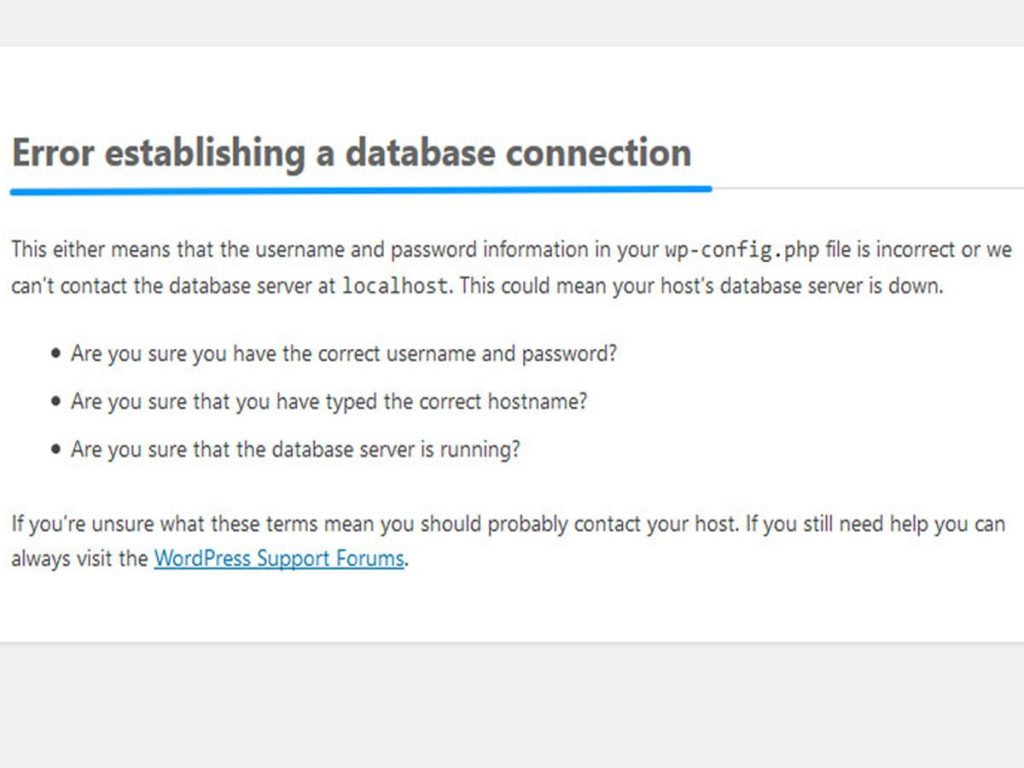
Error establishing a database connection is another common WordPress error. It is generally caused by a corrupted database file or missing log in credentials like password or username.
Solution of Error Establishing a Database Connection
In order to fix this error you have to access the root directory by FTP. After that, locate the wpconfig.php file and edit it. Copy-paste the following code in wp-config.php file.
define('WP_ALLOW_REPAIR', true);Once you have done that, go to the http://www.exampleurl.com/wp-admin/maint/repair.php site and click on the Repair database option. Once the repair is done, remove the given code from the wp.config.php file.
Maximum Execution Time Exceeded
The use of badly coded and heavy plugin generally results in maximum execution time exceeded error. If the plugin has a script of code that takes too much time to execute then you’ll run out of execution time.
Solution of Maximum Execution Time Exceeded
This error can be easily solved by increasing maximum execution time of the website. First of all, login to the site’s root folder through FTP or File Manager app in your hosting account’s cPanel dashboard.
Once you are logged in, locate the php.ini file. If can’t see the file, just create a file with the name php.ini and copy-paste the following code. Finally, upload it in the root folder.
max_execution_time = 400
Check whether the error is resolved or not. If you’re still seeing the error message then contact your hosting provider. They’ll resolve it for you.
500 Internal Server Error
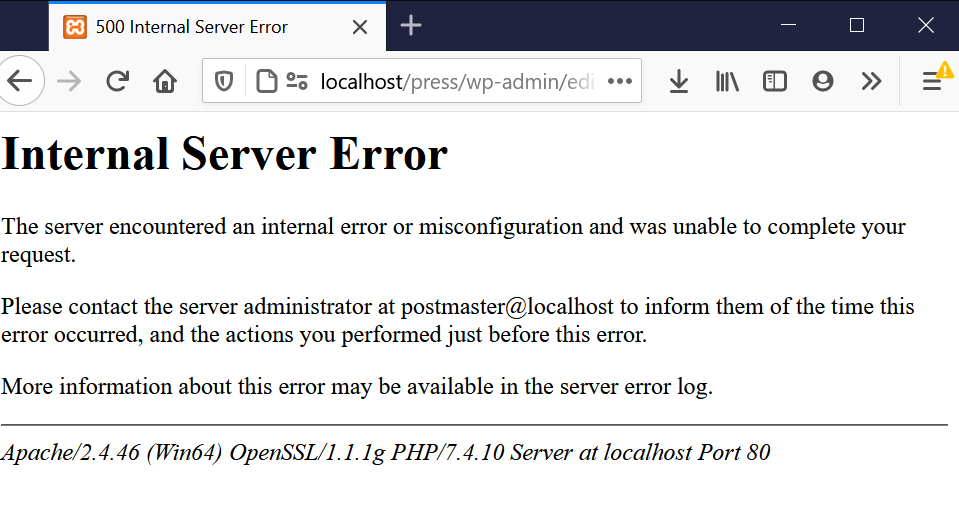
Internal Server Error is one of the most common WordPress errors that is easy to solve. Corrupted plugin/ theme functions, corrupted .htaccess, exhausted PHP memory limit are some of the causes of 500 internal server errors.
Solution of 500 Internal Server Error
There are numbers of different solution available for fixing internal server error.
Deactivate all plugins:
You can easily fix this issue by deactivating all the plugins and reactivating them one by one.
Use default WordPress theme
Switch back to the default theme of WordPress such as twenty nineteen.
Delete .htaccess file
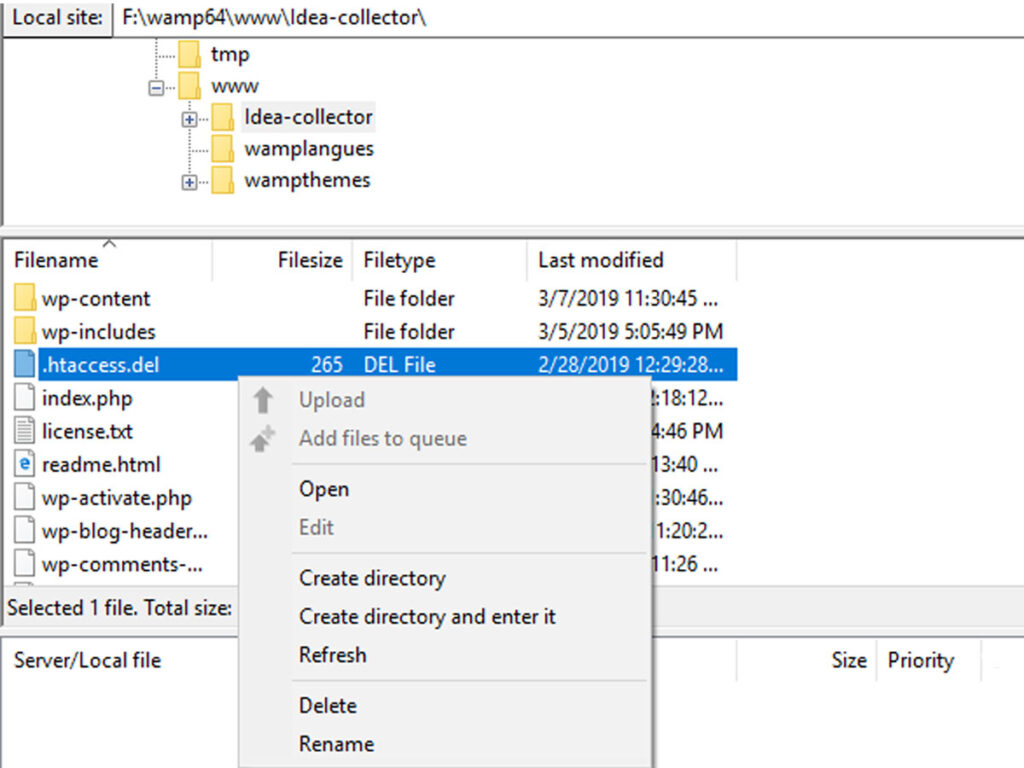
If error is caused by currupted .htaccess, deleting this file can also fix internal server error. To began, locate the .htaccess file and either delete it rename it to something like .htaccess.del. Next, go to WordPress admin area>>settings>>permalinks. Click on the save button to create a new .htaccess file. It should solve the issue.
If you still seeing Internal Server Error, then there might be hosting related issues. So, you’ll need to directly contact your hosting provider requesting them to solve it for you.
Syntax WordPress Error

Syntax WordPress error occurs when the snippet code you added on your theme file is incorrect or is placed incorrectly.
Parse error - syntax error, unexpected $end in /public_html/your_site/wp-content/themes/your-theme/functions.php on line 38
Solution of Syntax WordPress Error
You can easily fix this issue by either removing the code or correcting the code that had been causing the error in the theme file. If you are still encountering the WordPress error then change the theme to the default one.
That’s it! These are top common WordPress problem and how to solve them.
Conclusion
Hence, top 5 most common WordPress Errors and how to solve them guide. I hope these articles helped you to easily fix the most common WordPress error.
If you find this article helpful, please follow us on Facebook and Twitter.
Have you ever encountered an error while using WordPress before? Let us know in the comment section below:
You might also like to read following article:

2 thoughts on “Top 5 Most Common WordPress Error and How to Solve it”