How to Add New Admin User in WordPress
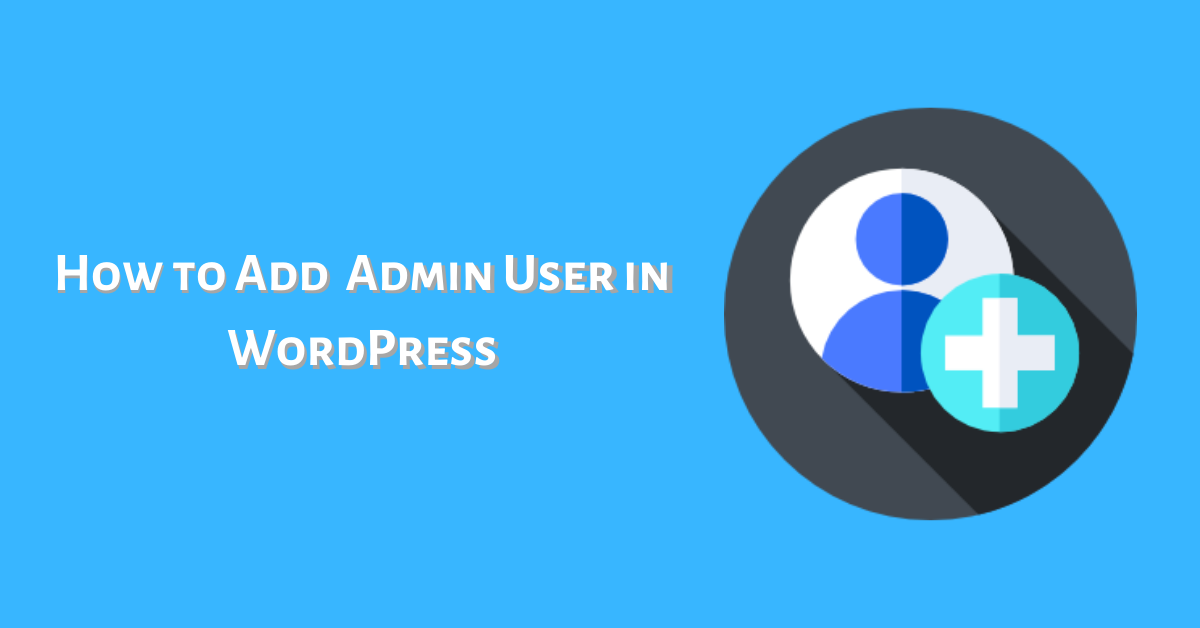
Are you looking forward to adding admin User in WordPress?
WordPress comes with a very useful feature that lets you add new users to your website. You can easily add WordPress admin user to your site without using any plugins.
In this article, we’ll learn how to add an admin user in WordPress.
Why Add New Admin User in WordPress
Admin needs to do numerous tasks like publishing a post and moderating comments. If there are multiple admins of a site, then work can be divided among them and tasks can be completed in a matter of minutes. Apart from that, it is always great to not rely on a single admin to finish a work. The users don’t need to wait for admin permission to do certain tasks. It ensures independence and increases the efficiency of your website.
Having said that, let’s get into it:
Add Admin User in WordPress
It’s extremely easy to add new users to WordPress. You can manually add users to your site.
- First of all, login to WordPress dashboard.
- Navigate to Users>> Add new.
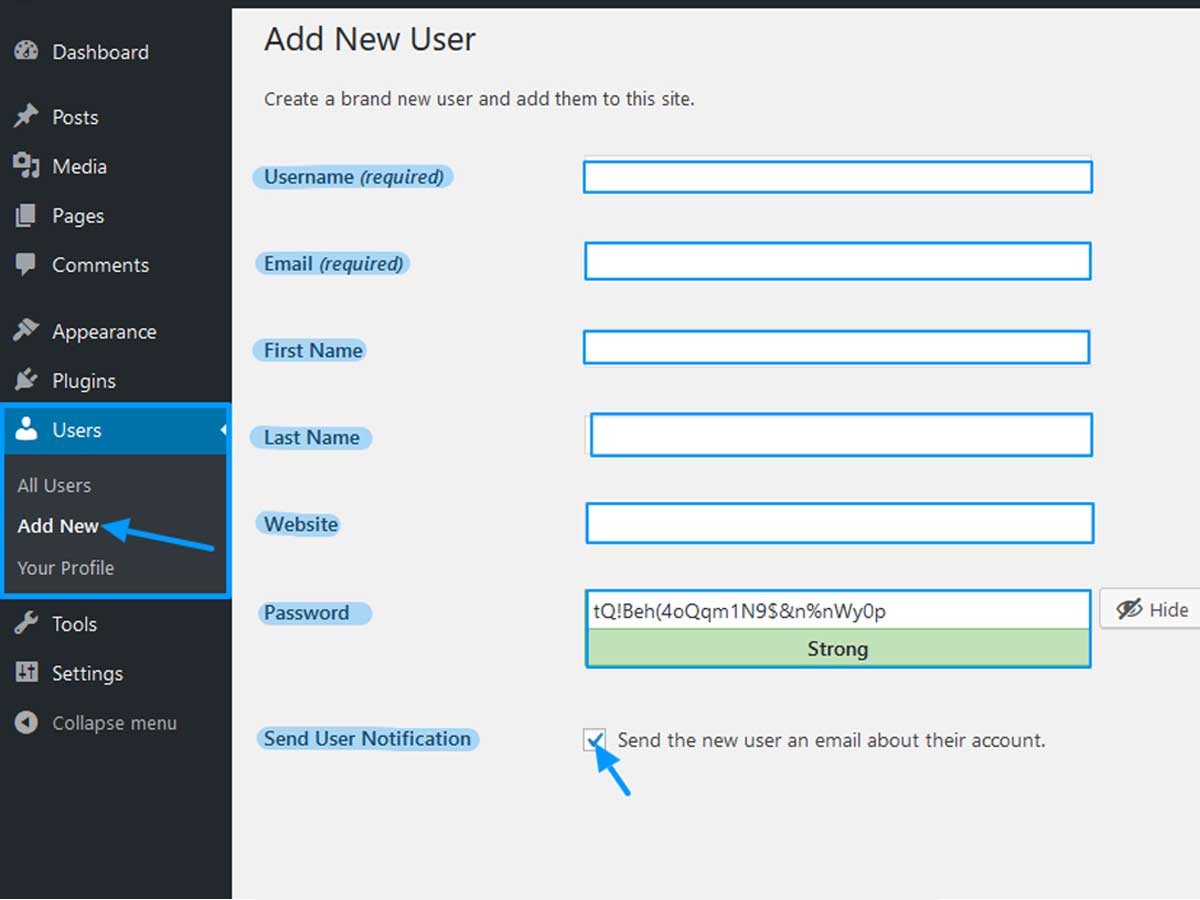
- Enter the username. Then, you need to add the user’s email address. It’s better to add a valid email address because users will need it to change the password.
- Add the first and last name of the user as well as website name in the box.
- Tick the box next to send user notification to send the user an email about their new admin account.
- Add a password in the box. If you don’t want to add the password, leave this box blank.
- Finally, select the administrator from the drop-down option to assign the admin role to the new user.
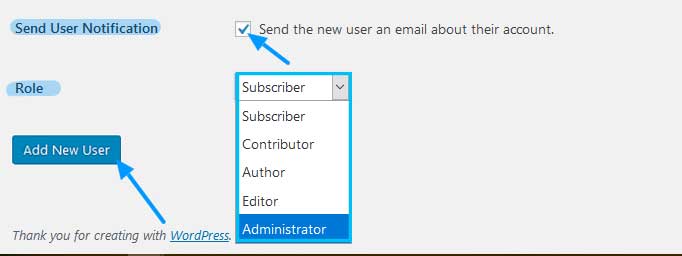
Note: There are four roles that can be assigned to the WordPress user: Subscriber, editor, author and administrator. We’ll discuss it on our next blog in detail.
- Once you are done adding all required details, click on Add New User.
How to Remove User From WordPress
Since you are the administrator, you can add and remove users from your website as you wish. You can also change the user’s password and other information.
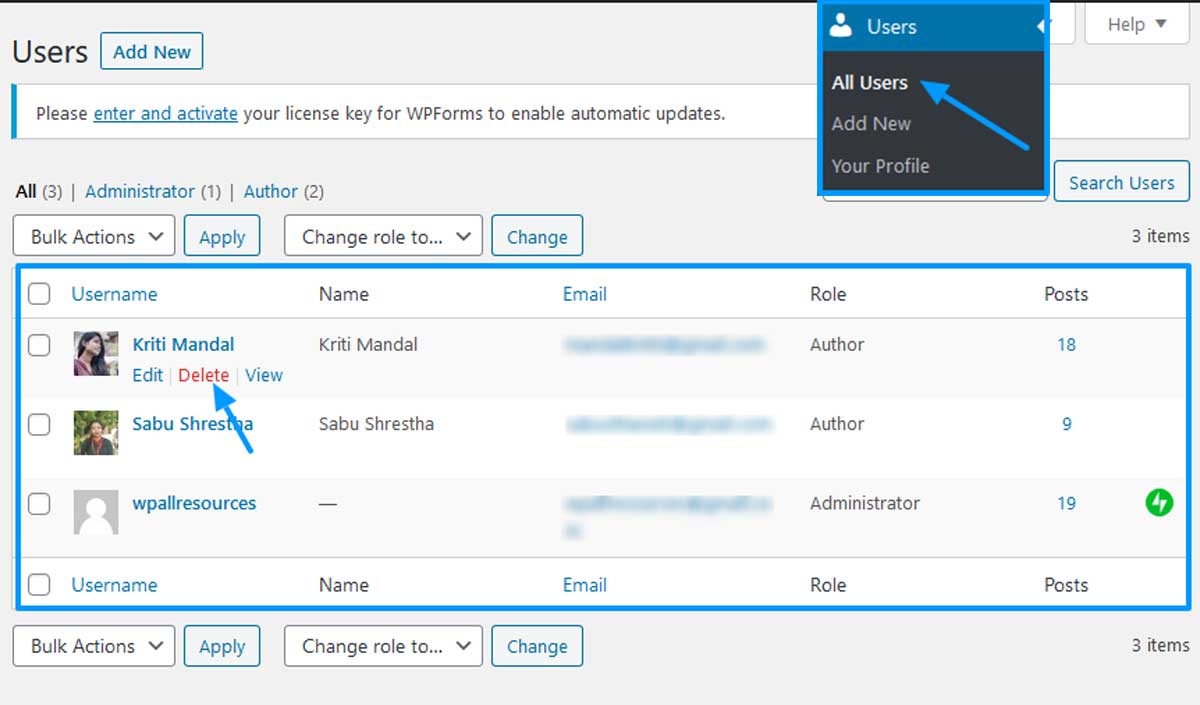
In order to delete a user account, go back to Users>> All users. Then hover over the targeted user who you want to remove. Then click on the delete option and a confirmation page will pop up. Click on the confirm deletion button to remove a user in WordPress.
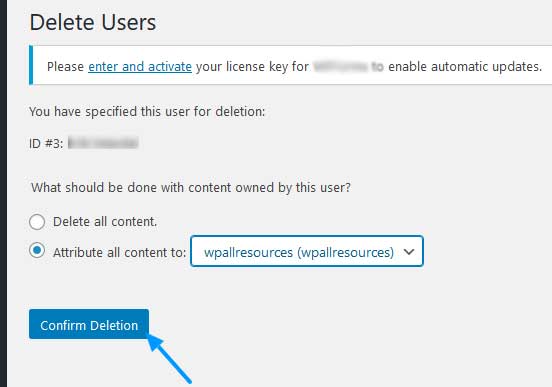
You have successfully added a new admin user in WordPress. The new admin user will get full control over your website.
Final Words
Thus, this is how you can add a new admin user in WordPress. Now that you learn it, go give it a try! Hopefully, you find this guide helpful. You can also follow us on Facebook and Twitter.
Subscribe to our newsletter to become a WordPress expert.
You might also like to read other related articles.
- How to Enable Excerpt on WordPress Post and Page
- Beginner’s Guide – How to Add Caption to Images in WordPress

Great content! Super high-quality! Keep it up! 🙂