Is WordPress Multisite Right for You? Find Out How to Make the Switch.
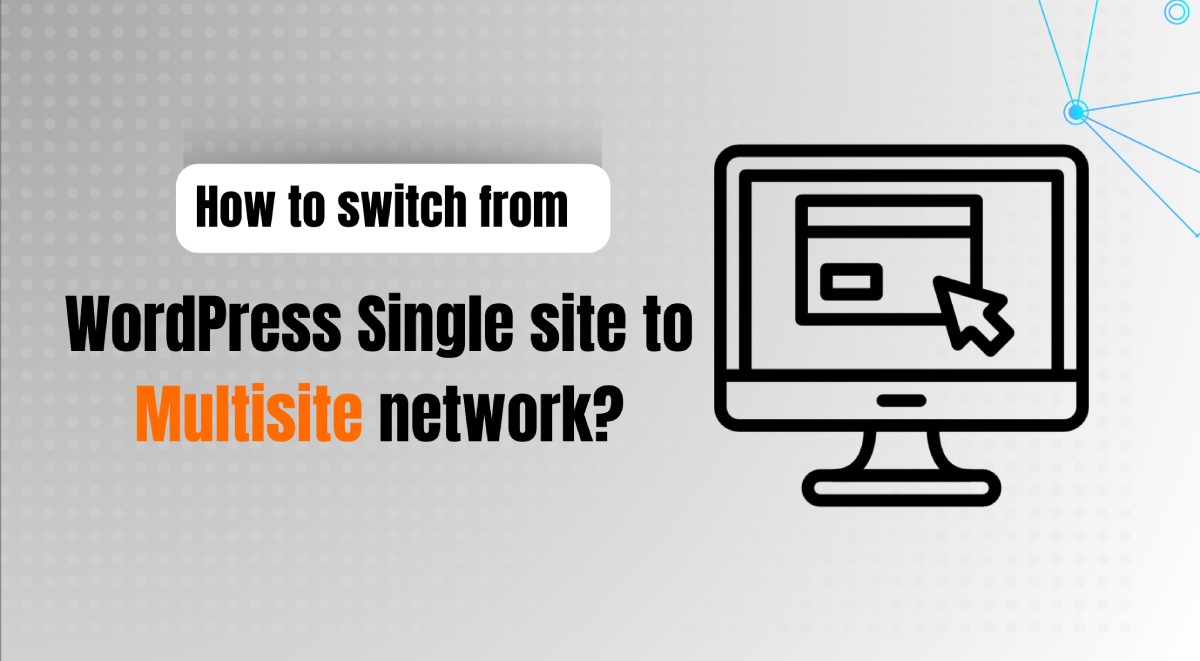
WordPress Multisite Network is one of the best features provided by WordPress. This feature was introduced since the release of WordPress 3.0, and slowly it has been one of the needed feature for WordPress enterprises and companies. WordPress Multisite is the feature that allows you to create and manage multiple websites on the single platform or within the single WordPress installation.
With the help of WordPress Multisite, you can now focus on all of your websites on a single WordPress platform. If you follow a niche with multiple site requirement, this article is best for you to read. Before getting into all the technical and steps on how to migrate to WordPress Multisite, let’s figure out why is WordPress Multisite important and who should use these features.
Why WordPress Multisite network?
Multisite Feature allows a user to create multiple website on the single platform. Let’s say you have a WordPress website for an e-commerce store. But your customers demanded you to create a website for knowledge purpose like: Blogging website. For that, you don’t have to create another WordPress platform and allocate another server to run your website. Ideally, You can just migrate your site to multisite and add the relative sites in it as much as your business demands. Because there are no inherent limitations in adding sites to your WordPress Multisite network.
Is Multisite network right for you?
Multisite network will work just right for you if you have proper hosting services plans and your business demands it. In order to rectify whether WordPress Multisite Network is right for you or not, let’s explore through its advantages and disadvantages to get the full picture.
Advantages of WordPress Multisite
- Multiple Sites: WordPress Multisite allows its user to add multiple number of sites to your WordPress platform. Furthermore, multisite management is also properly done through single Super Admin user.
- Proper Brand Control: Proper management of multiple number of sites allows controlling your identity as a Brand and take it to much greater heights. In Addition, Your marketing teams will have it easier to access all the sites you have spread across your WordPress platform and maintain its consistencies.
- Cost Effective: Deciding to more WordPress single site to multisite network can be quite effective for your business. Because, you can create multiple number of sites without the need to expand the expenditure bills. Also, You can manage access controls on the multiple levels without the needing of other services.
Disadvantages of WordPress Multisite
Being one of the best feature given by WordPress, Multisite also has its downsides too.
- Migration: WordPress’s migration can be complex because every site shares one database. This makes it difficult to migrate a single site off the network.
- Dissociation: Once WordPress sites are associated within the Multisite network, it is considered very difficult to dissociate them. So, if you want to try WordPress Multisite, do it with extreme caution.
- Limited Overlap and Traffic Overloading: All of your sites will share the same server, but will operate as separate units. Due to which, this may not be suitable for certain scenarios where extensive date and user sharing is required.
- Limited Themes and Plugins: Many Themes companies do not integrate their products with Multisite features. Therefore, your options regarding themes and plugins will be narrowed down extensively.
Hence, these are the advantages and disadvantages of WordPress Multisite network. Compare these two factors to determine is multisite feature suitable for you or not!
How to change your website to WordPress Multisite?
Changing to WordPress is pretty straightforward, and there are a few easy steps you’ll need to follow for changing your WordPress website to Multisite.
Step 1: Secure your website’s content
Firstly, you need to secure your website before changing it to WordPress Multisite.
- Go to your WordPress dashboard and search for “Tools” in side panel of the dashboard
- Select “Export” and choose “All Content” to download all of your website’s content.
This will secure your website contents. And you can change your website to multiple site network without worry.
Step 2: Allowing Multisite
First of the few steps you’ll need to do is allowing Multisite in your WordPress platform. To do so,
- Find your website’s configuration files from your website hosting service. And Login to your WordPress Hosting service and find the” wp-config.php” file in the File Manager
- Click on the “wp-config.php” to open/edit the codes inside it.
- Scroll down until you see /* Add any custom values between this line and the “stop editing” line. */ and /* That’s all, stop editing! Happy publishing. */ line and place the mouse cursor in between those lines.
- Now, write “define(‘WP_ALLOW_MULTISITE’, true);” in between those lines. Or you can just copy and paste it
/*Multisite*/
define('WP_ALLOW_MULTISITE', true);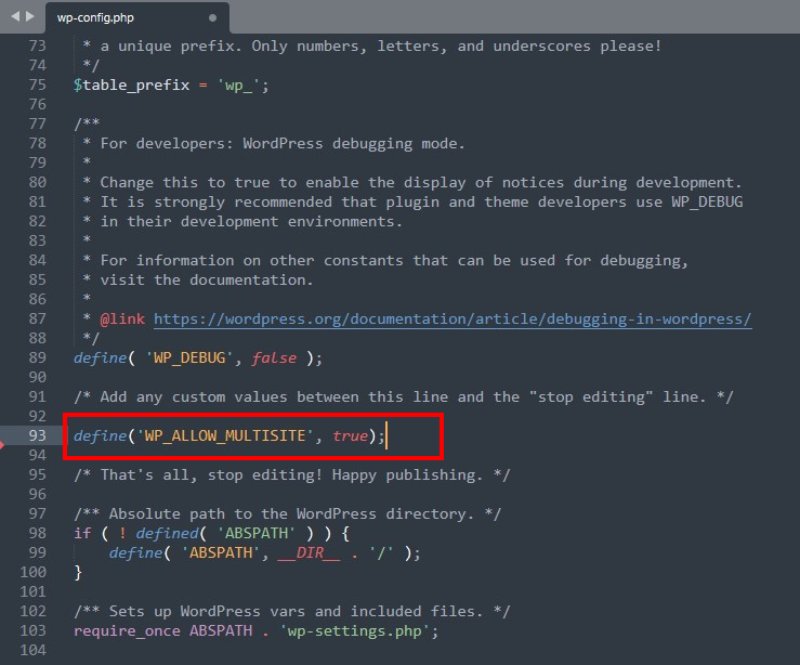
As shown in the image, this simple one line code will allow you to create WordPress Multisite.
Step 3: Configuration of your Network
After you’ve allowed multisite, a new addition of option can be seen, “Network Setup“. This option will aid you configure your Multisite network.
- Go to your WordPress Dashboard, then navigate to Tools >> Network Setup
- In the “Network Title” section, add your desired network name in the text area.
- Add your admin email in the “Network Admin Email” section.
- Then click on “Install” button for next step.
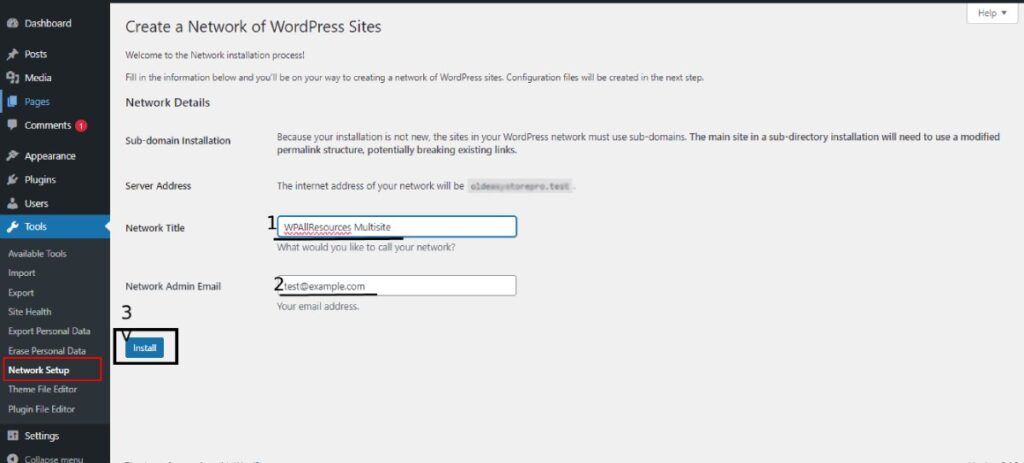
Step 4: WP-Config and .htaccess file configuration
Before moving in this step, foremost back up your wp-config and .htaccess files somewhere safe.
After you’ve clicked the Installation button, you’ll be redirected to the window with a bunch of codes necessary for replacing in wp-config and .htaccess files.
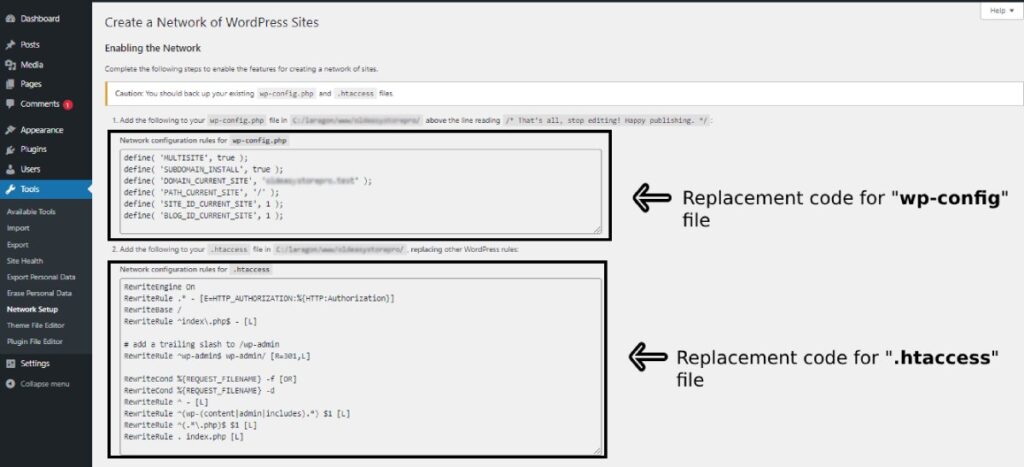
After you’ve redirected to this window given in the image above,
- Find your website’s configuration files from your website hosting service and search for two files “wp-config.php and .htaccess files.”
For wp-config
- Open the file, and scroll down until you see /* Add any custom values between this line and the “stop editing” line. */ and /* That’s all, stop editing! Happy publishing. */ line and place the mouse cursor in between those lines.
- Then copy and paste the given code in-between those lines below “define(‘WP_ALLOW_MULTISITE’, true);” code.
define( 'MULTISITE', true );
define( 'SUBDOMAIN_INSTALL', true );
define( 'DOMAIN_CURRENT_SITE', 'your-domain.id' );
define( 'PATH_CURRENT_SITE', '/' );
define( 'SITE_ID_CURRENT_SITE', 1 );
define( 'BLOG_ID_CURRENT_SITE', 1 );- Don’t forget to change “your-domain.id” with your actual domain address.
- Save your changes
For .htaccess
- Open the .htaccess file and add the given code snippet in that file.
RewriteEngine On
RewriteRule .* - [E=HTTP_AUTHORIZATION:%{HTTP:Authorization}]
RewriteBase /
RewriteRule ^index\.php$ - [L]
# add a trailing slash to /wp-admin
RewriteRule ^wp-admin$ wp-admin/ [R=301,L]
RewriteCond %{REQUEST_FILENAME} -f [OR]
RewriteCond %{REQUEST_FILENAME} -d
RewriteRule ^ - [L]
RewriteRule ^(wp-(content|admin|includes).*) $1 [L]
RewriteRule ^(.*\.php)$ $1 [L]
RewriteRule . index.php [L]- Save the changes for the file.
After you’ve done saving the files, reload your WordPress website. Login into your WordPress Dashboard and locate the “My Sites” to edit or create new sites from your Multisite. In addition, You can access the primary websites via “Network Admin” tab beside “My Sites” as a Super Admin. Lastly, You can use your original WordPress website as a standard website.
Wrapping Up!
In conclusion, converting a WordPress website to a Multisite network can be a valuable decision for those looking to manage multiple websites from a single dashboard. Furthermore, It’s important to consider the implications for existing plugins, themes, and customizations, as well as potential impact on SEO and performance. Moreover, With proper preparation and understanding of the Multisite functionality, this transition can streamline website management and provide a scalable solution for future growth.
