What is WordPress Widgets and How to use them?
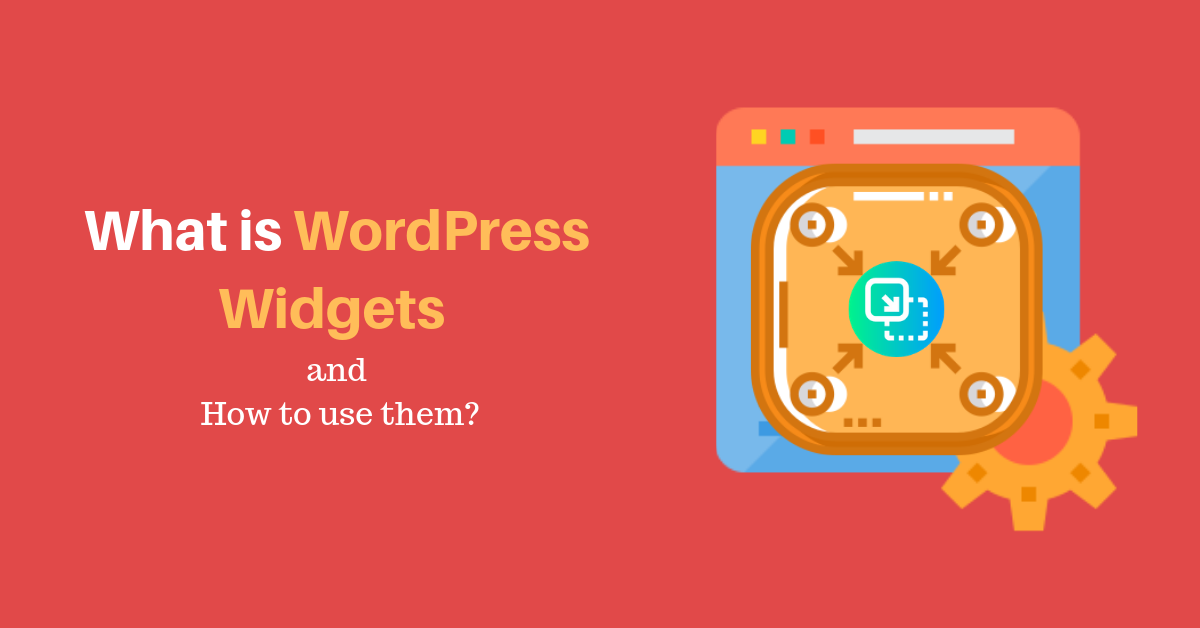
As we know, WordPress is a beginner as well as user- friendly platform that anyone can easily understand and easy to use. WordPress widgets make the platform simpler and lighter than you think. Users can easily add widgets and enjoy the new features where coding knowledge is not necessary. Isn’t that cool?
Let’s begin our new WordPress guide on widgets in WordPress and how to use them properly in more details.
What is WordPress Widgets?
WordPress widgets are the super flexible features that used to add the block of content such as text, an image or links on your website. It is placed in specific predefined widgets areas including the sidebar, header, footer and also can easily place on the homepage. WordPress themes usually allow using widgets in sidebars.
WordPress offers a variety of widgets option which can be easily dragged and dropped and provides the outstanding design to your website. The widgets used to control the structure of the WordPress theme and allow to customize your site including the elements that you want on your site.
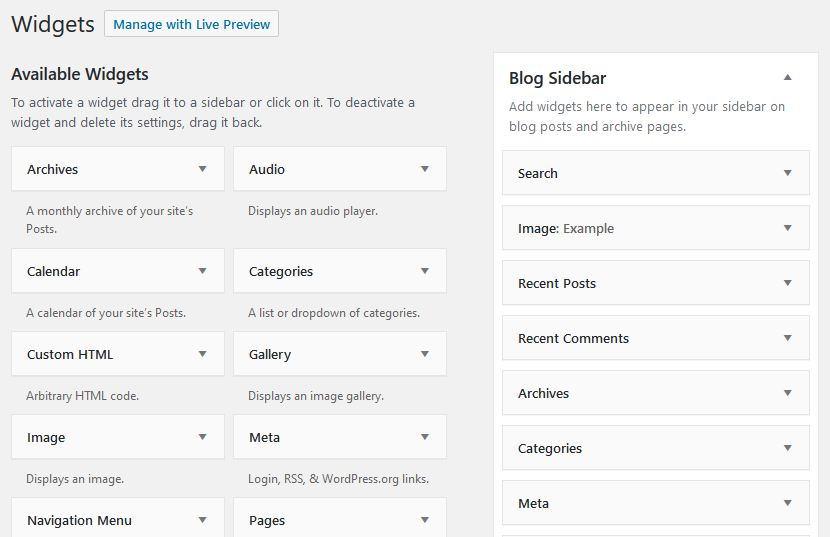
By default, WordPress has several types of widgets and they are:
Search: Ability to search content
Recent Posts: Shows the most recent posts
Categories: Let you added all the categories
Meta: Login to you WordPress administration
Recent Comments: Let you display the comments
Social Media: Integrate the social links on your site
And soon;
How to add WordPress Widgets?
To use Widget on WordPress, Go to WordPress Dashboard >> Appearance >> Widgets.
Once you enter the Widgets page, you can see the various widgets on the screen. Look each of the widgets and simply drag the widget you want and placed it on the widget area.
For example, we take an image WordPress widgets and placed it on the blog sidebar.
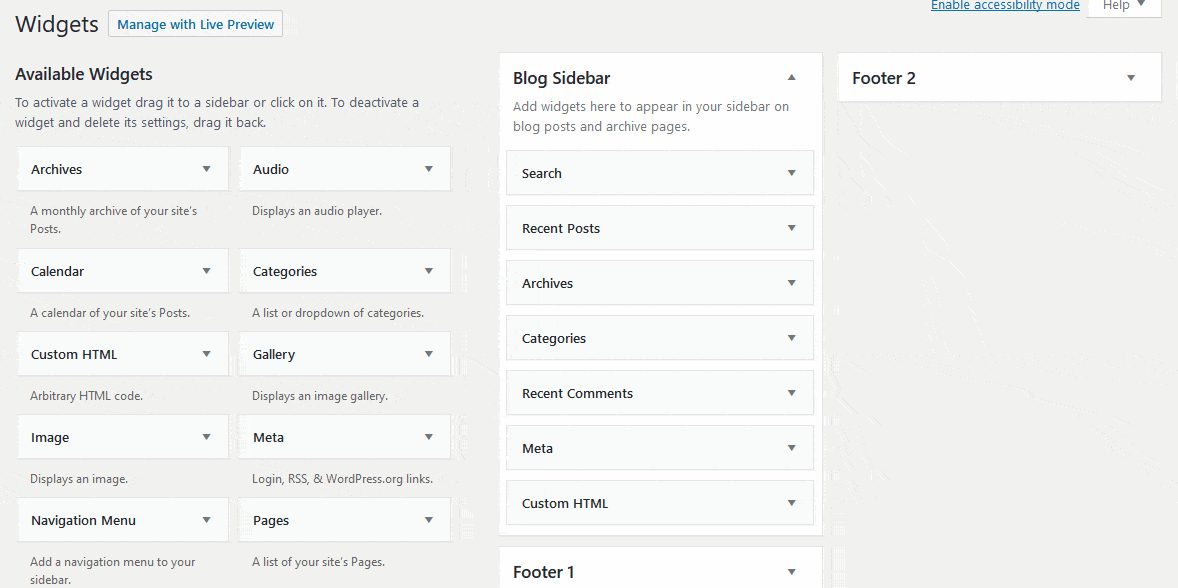
Or, You can simply click on the widget then the drop-down option will be opened with widgets area. Select the widgets area that you want to place.
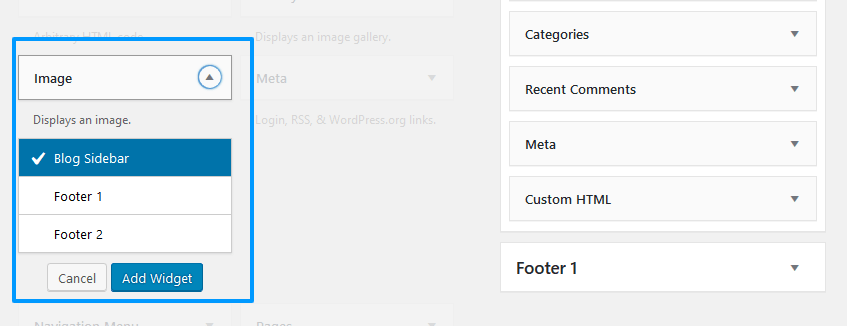
Next, open the widget and see the options that you need to fill up and once you completed to fill up the box click on the save button. You can see the delete option if you want. Before deleting any widgets you must know the purpose of Inactive Widgets.
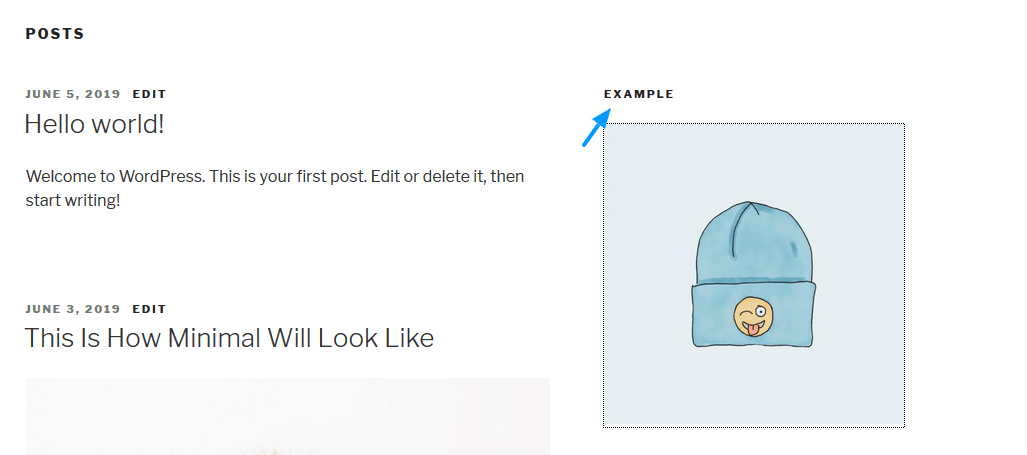
Purpose of Inactive Widgets
On the left side of the page, you can see the Inactive Widgets. While switching to a new theme it’s not necessary all the features of old theme fit in a new theme. In that time you can drag the unnecessary widget on the Inactive widgets instead of deleting it. If you delete the widget it will lose all the configuration on your site so drag the unwanted widget on the Inactive Widgets which is recognized as an inactive sidebar in a new theme. Whenever you want to activate that widget, you can simply press the reactivate button.
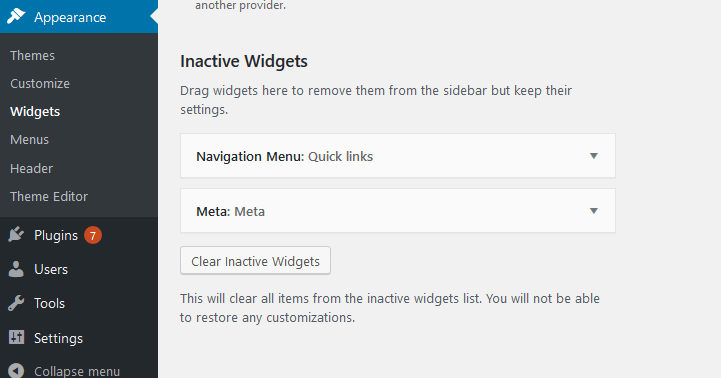
Manage with Live Preview
This is the visual configuration where after your edit you can see the changes immediately on the screen. On the top of the page, you can see the “Manage with Live Preview”. When previewing the homepage, you can customize the widgets on the widgetized areas which are shown on the left side. You allow to add and manage the widgets also any changes will be immediately shown on the screen which makes easy to customize and change it quickly.
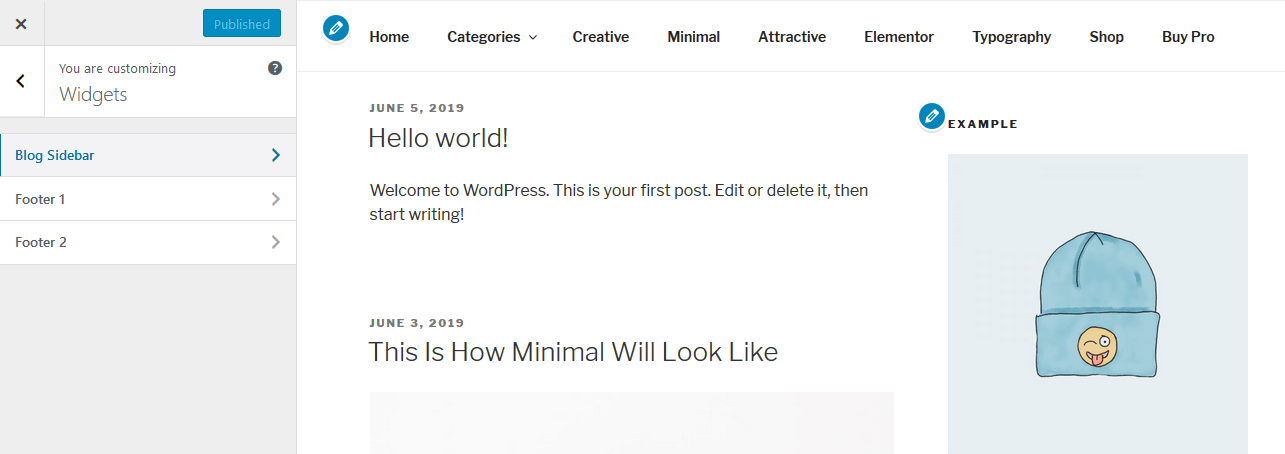
Wrapping Up
To wrap it all up, this how WordPress widget is used by following above-mentioned steps. If you find this article helpful, join our newsletter for more informative articles and follow us on Facebook and Twitter.
You might like to read our other informative articles:
- How to Setup WordPress Static Homepage
- How to Add Link to WordPress
- How to Change Font Color and Size in WordPress?
You are welcome to write to us in the comment section below.

6 thoughts on “What is WordPress Widgets and How to use them?”